Getting Started
How to create a new goal
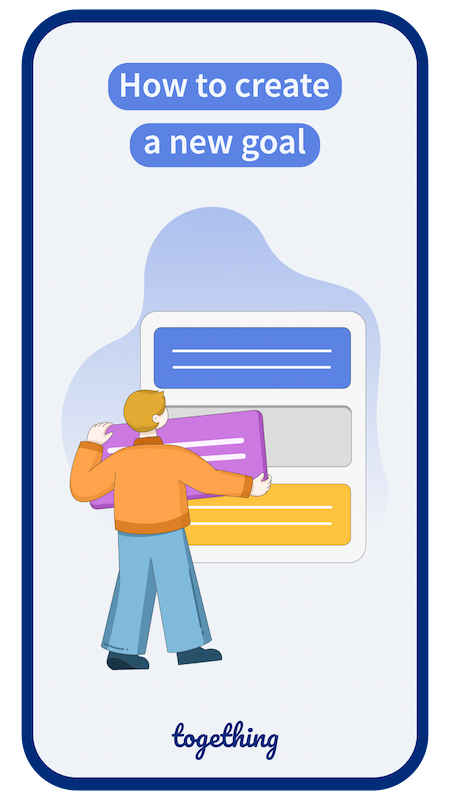
Swipe to see more
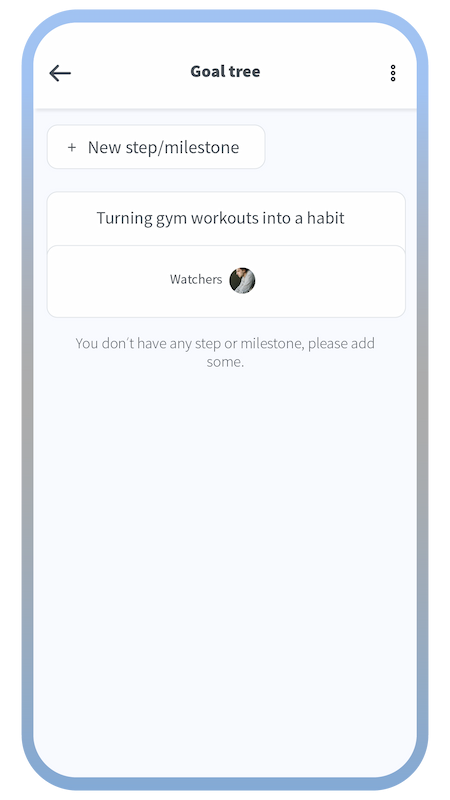
The goal is created, and now you can add steps or milestones to your goal.
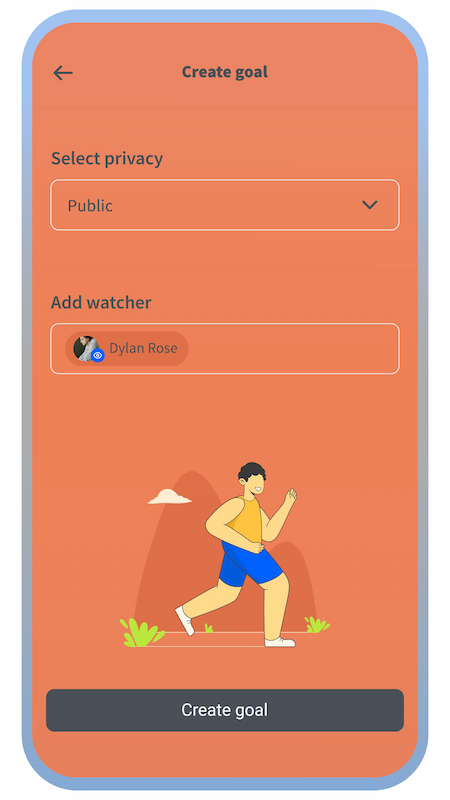
Select who can see your goal
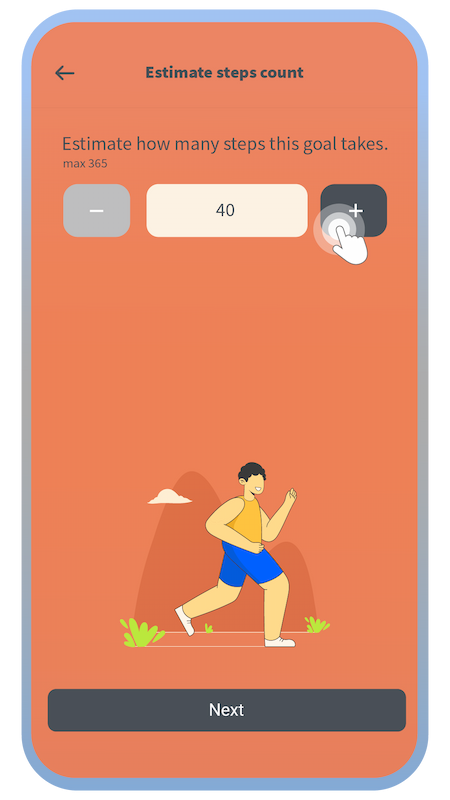
Estimate how many steps you need to accomplish this goal. (You can change this estimation later on.)
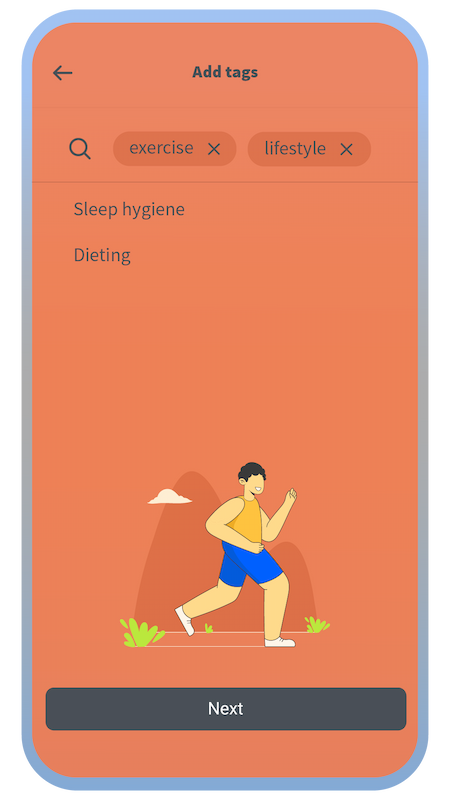
Add some tags to further define your goal.
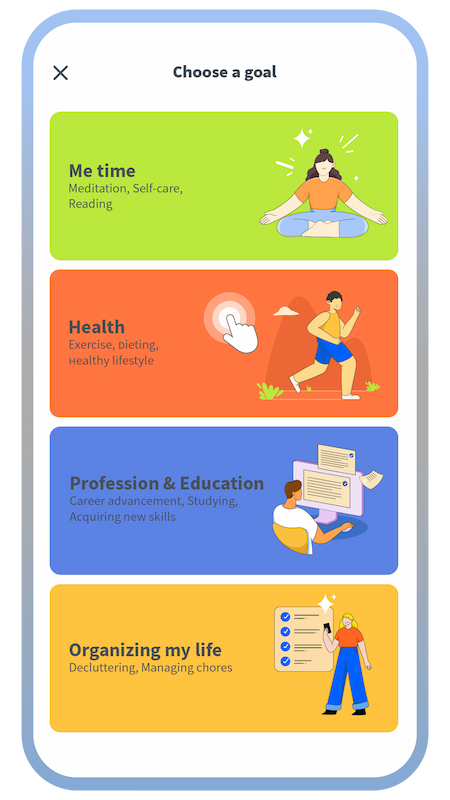
First, choose a category for your goal.
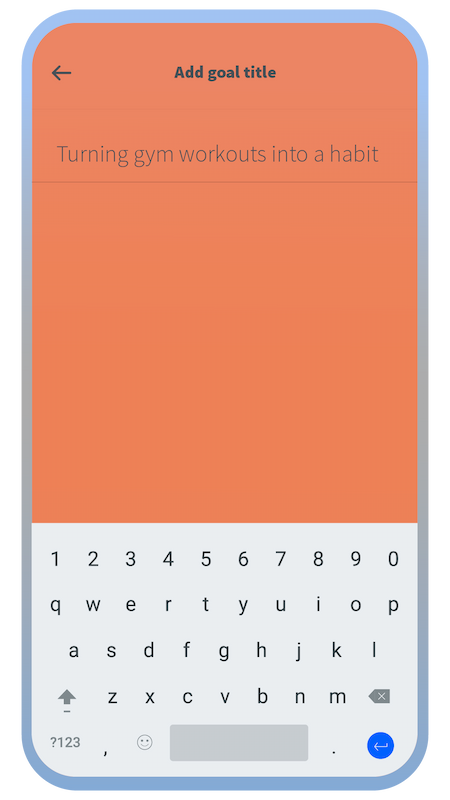
Choose a name for your goal.
How to create steps or milestones for a goal
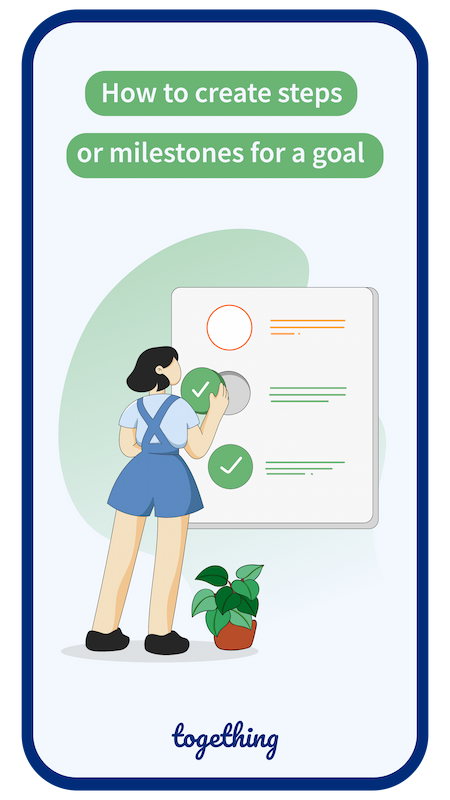
Swipe to see more
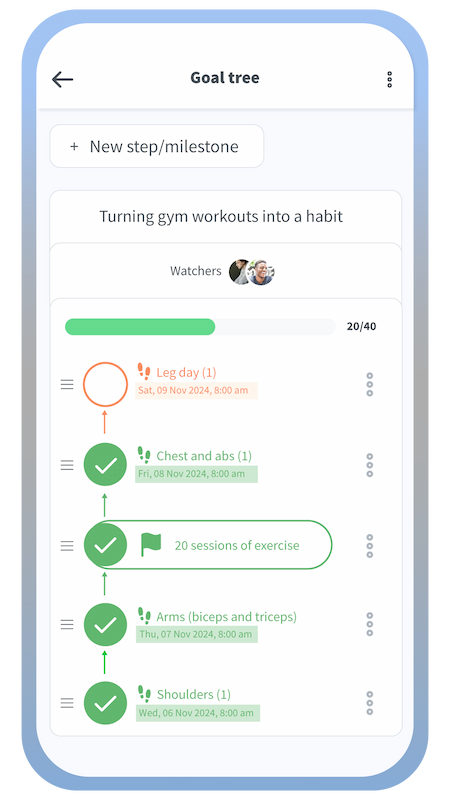
The created steps will be shown on the goal tree page. Milestones can be created in the same way.
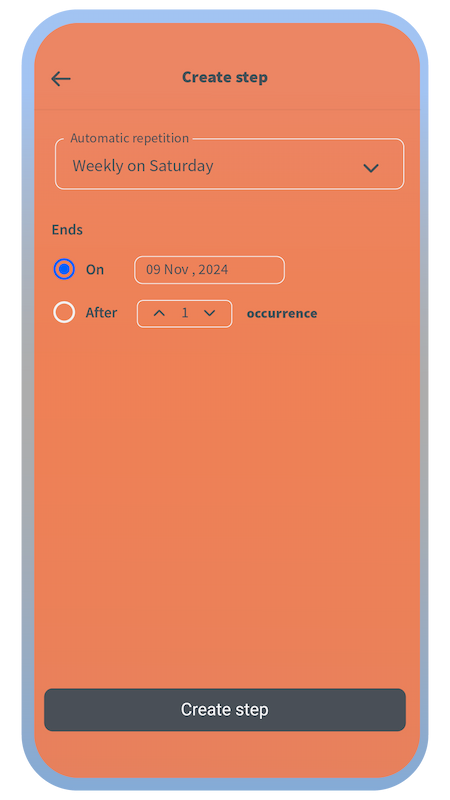
You will define the final date up to which the step series lasts.
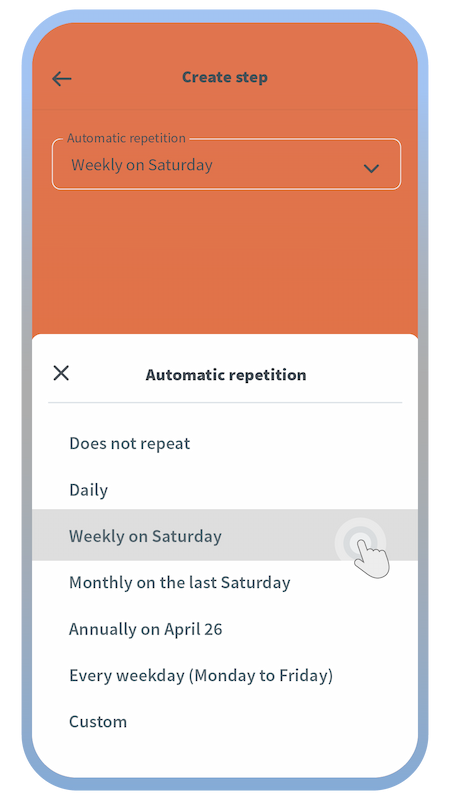
If a step is going to be repeated, you can create a series of steps at once using the automatic repetition feature.
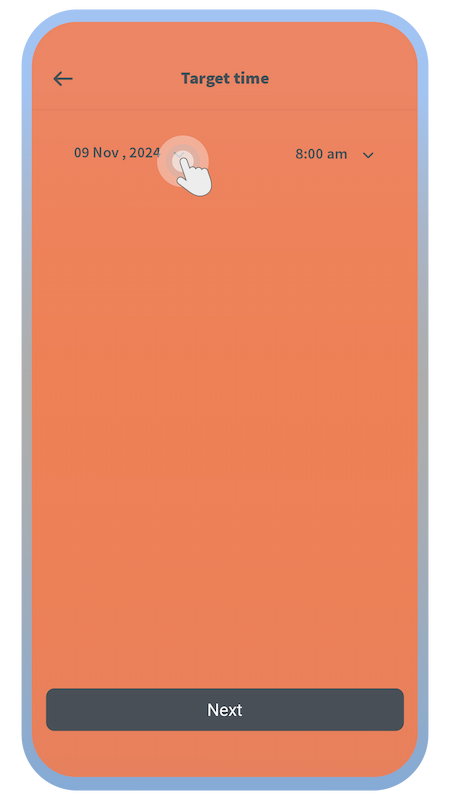
Choose the date and time by which the step will be accomplished.
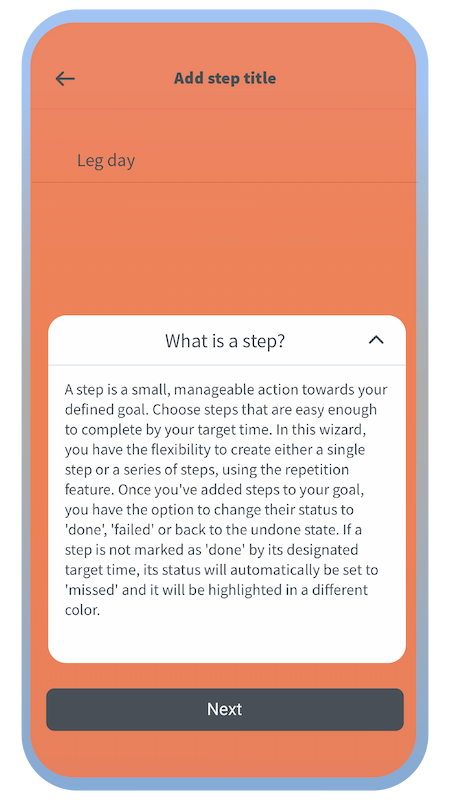
There are further explanations about steps in the app.
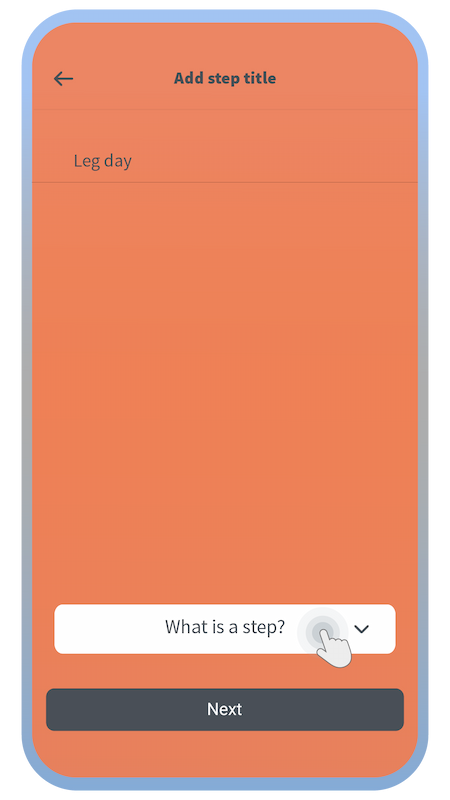
Choose a name for your step(s).
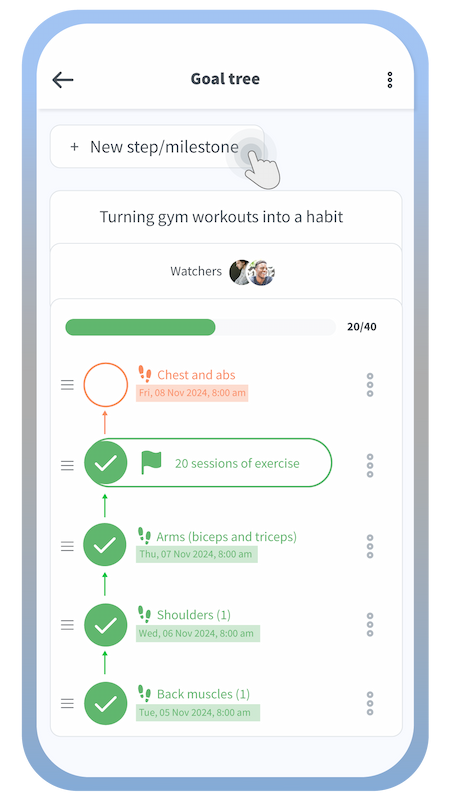
Tap the “+ New step/milestone” button on a goal tree page.
How to create groups
(task forces and challenges)
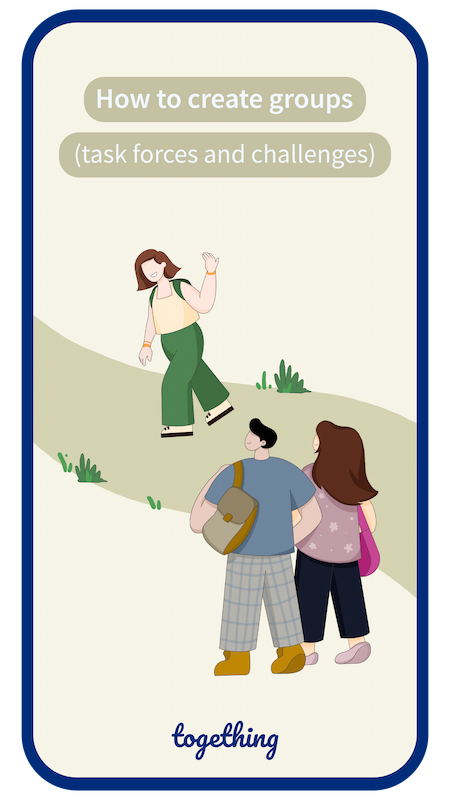
Swipe to see more
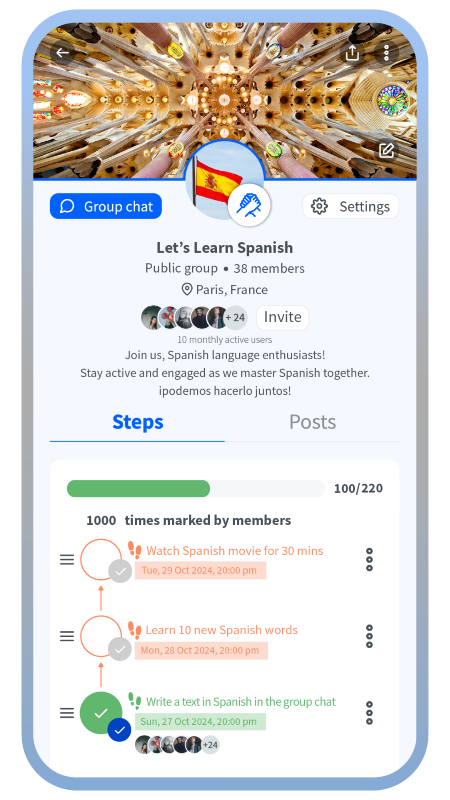
Each group step is considered done when a certain percentage of members mark it as done.

Once the group is created, you can create a goal for your group and then steps for that goal. Each group can have only one goal.
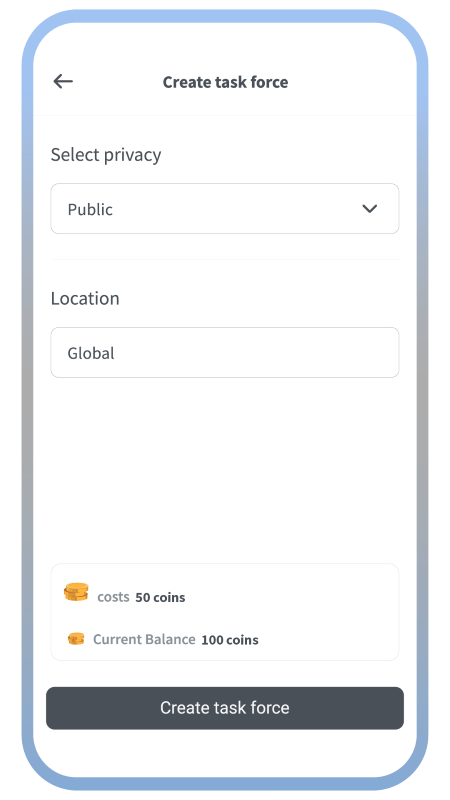
Define the privacy scope and location of your group.
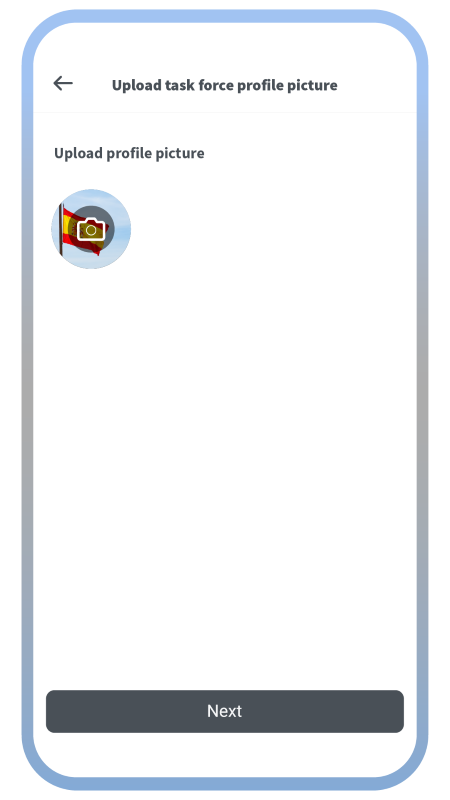
Choose a group photo.
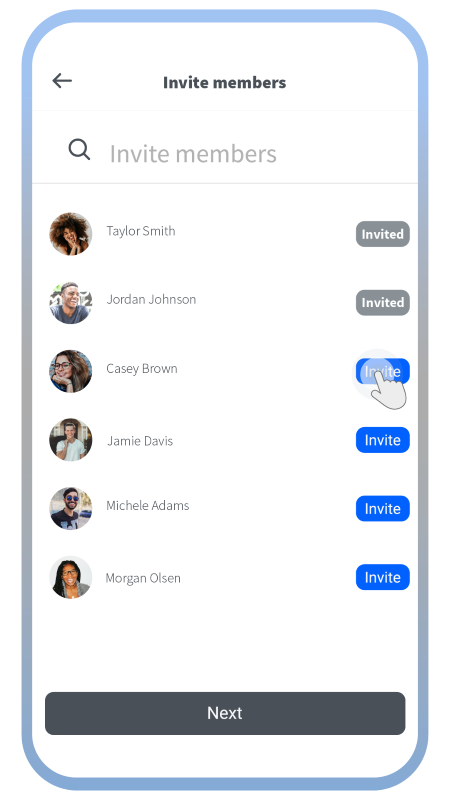
Invite your friends to your group.
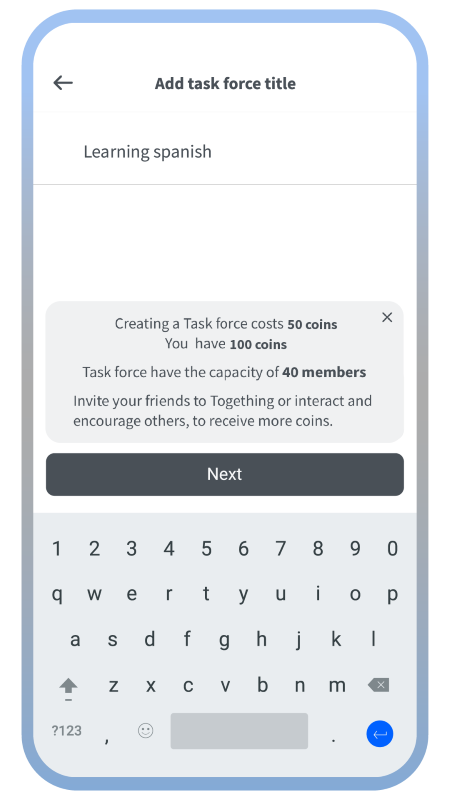
Choose a name for your task force group.
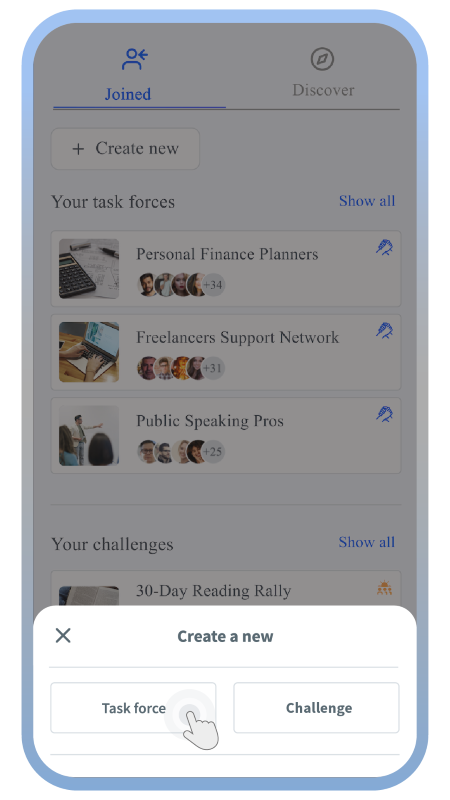
Choose which type of group you want to create. Task forces are unlimited in time and limited in members, while challenges last one month and can have unlimited members.
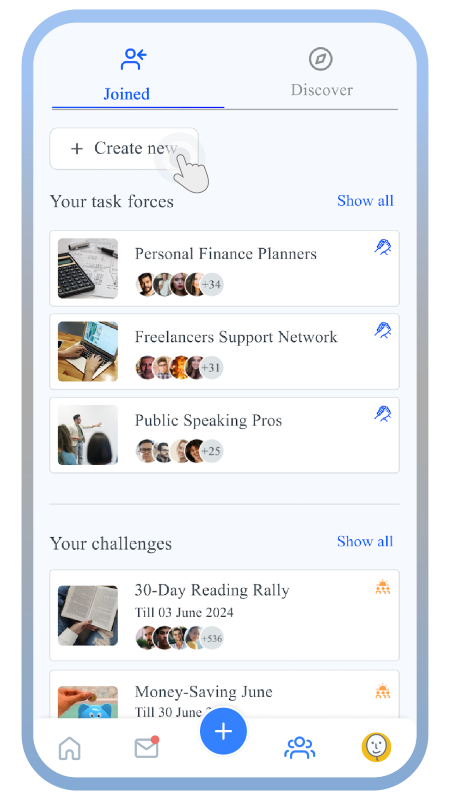
This is the page where you can see all the groups you have joined and can create a new group.
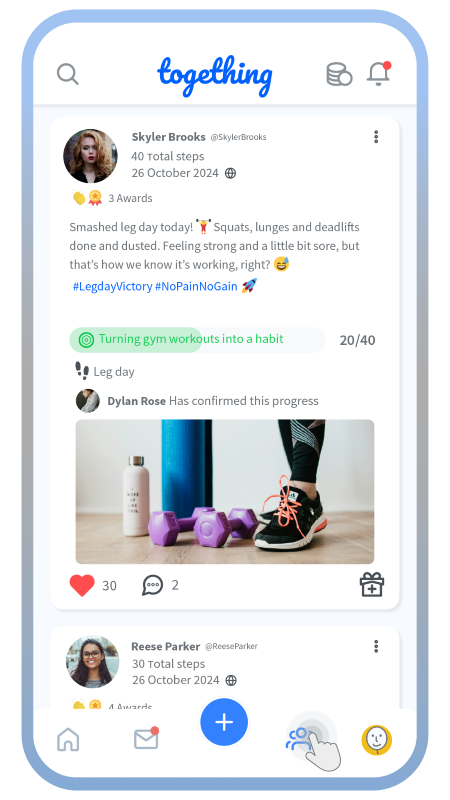
On the home screen, tap on the group tab.
Create a new post using the plus button
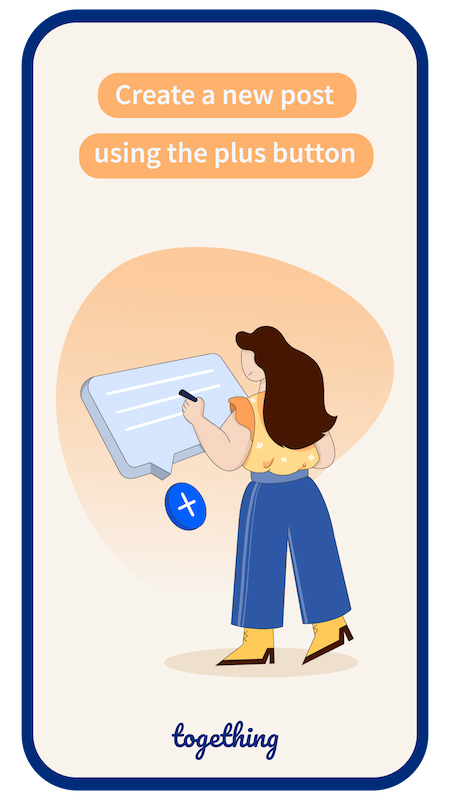
Swipe to see more
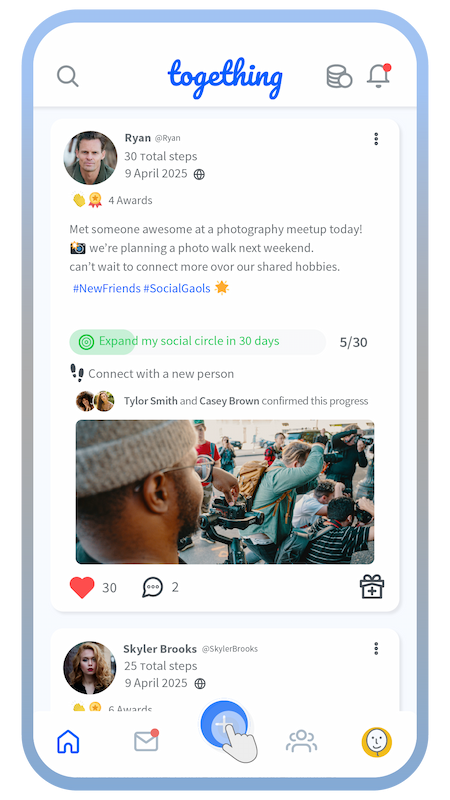
Tap on the big blue plus button on the home screen.
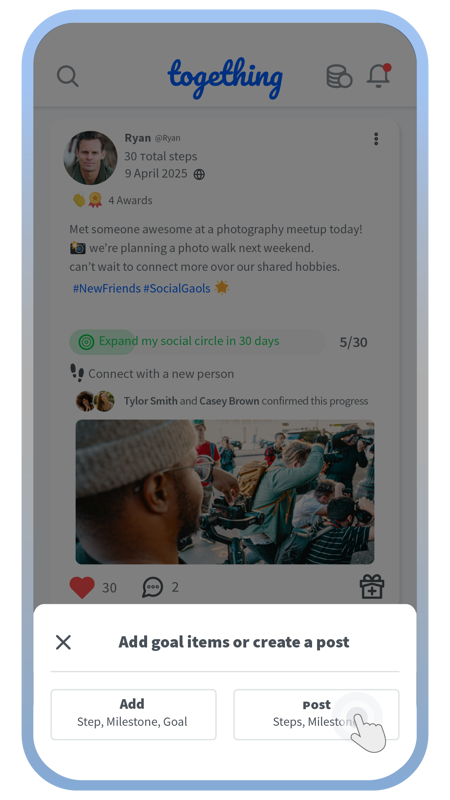
Tap on the post button.
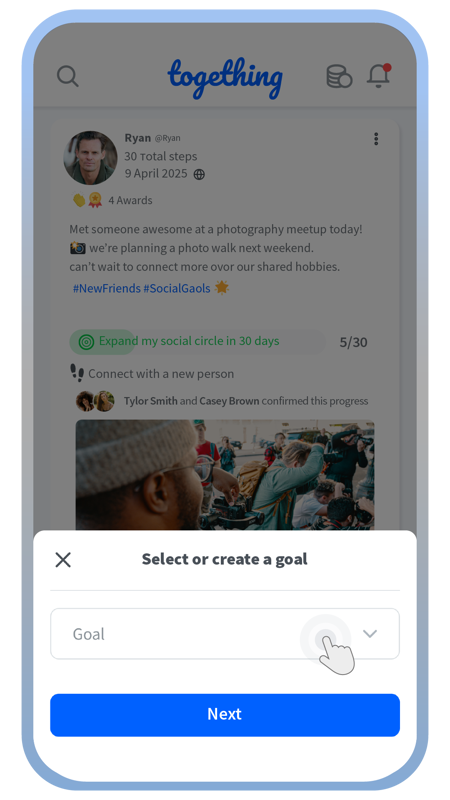
You can only create posts based on your existing goal items.
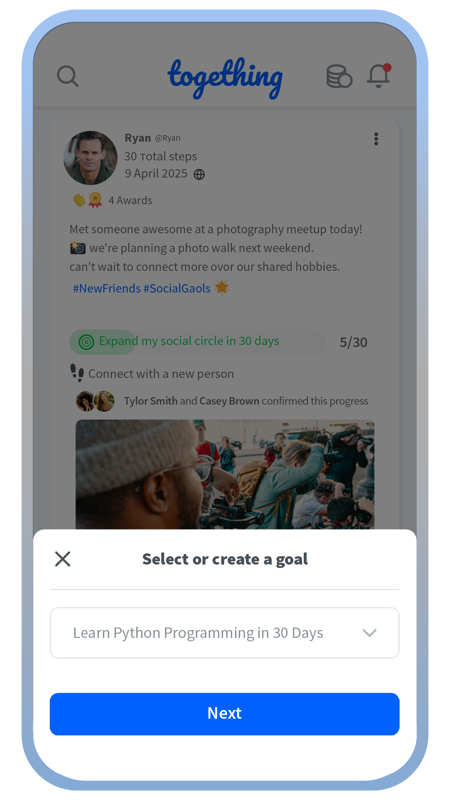
Choose the goal you’re going to create your post about its progress.
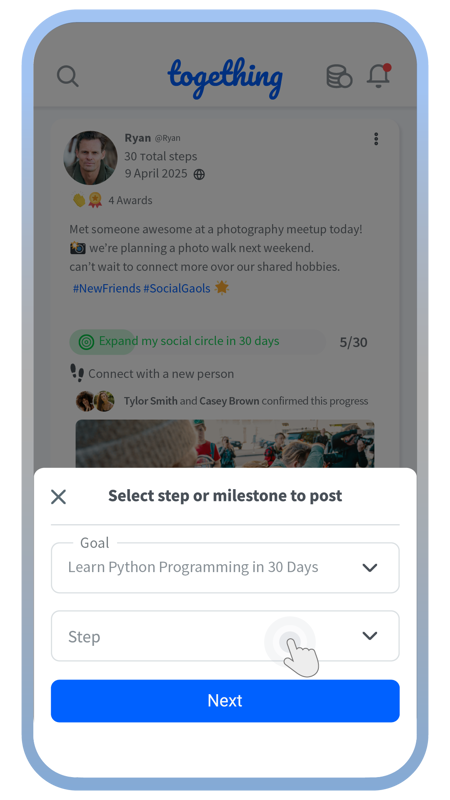
Choose the step in your selected goal to create the post about.
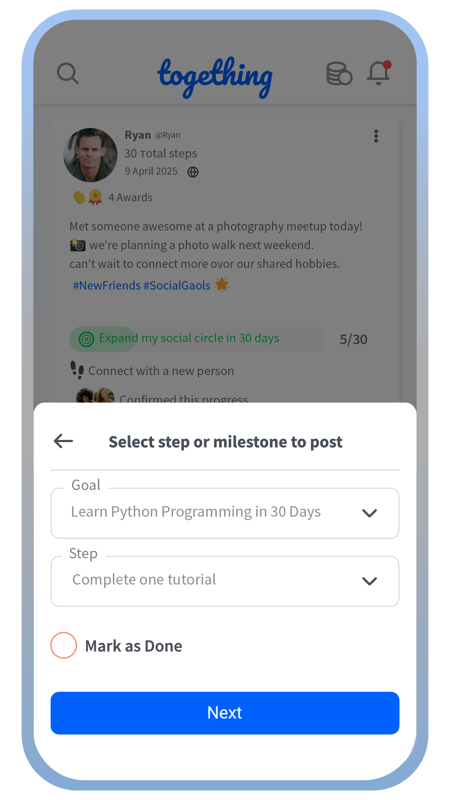
If you haven’t marked the goal as done, you can do it directly here.
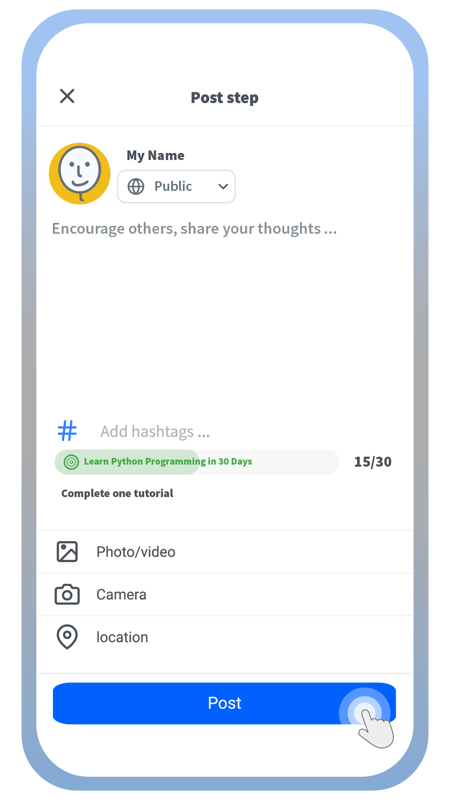
Then simply create your post and add hashtags, media, or location and define its privacy scope.
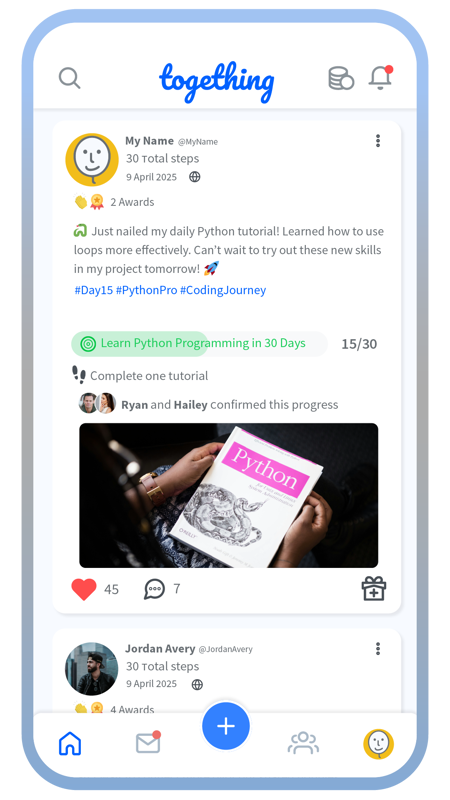
Your post will be visible to your target audience in their news feed.
Create a new post using the plus button
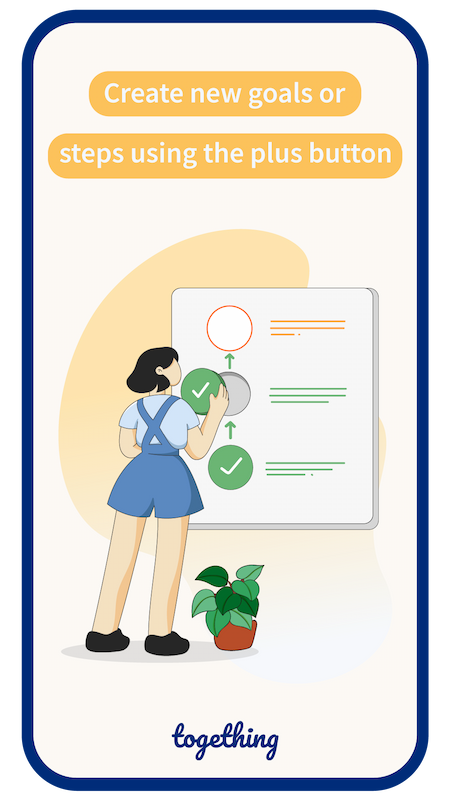
Swipe to see more
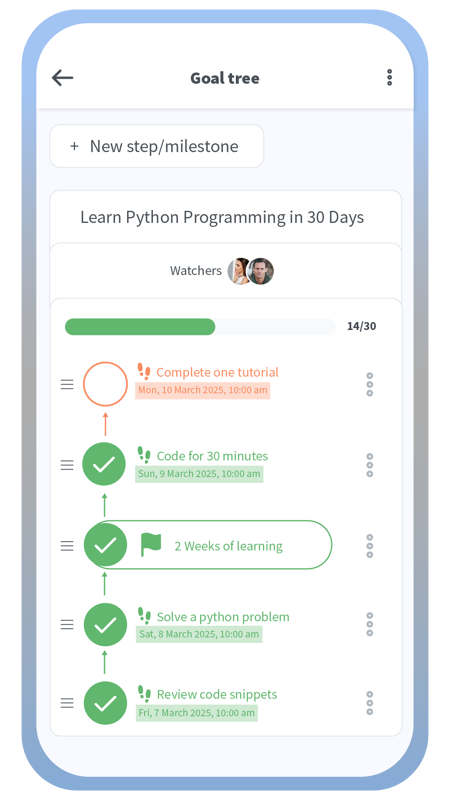
Review the created steps in your goal tree.
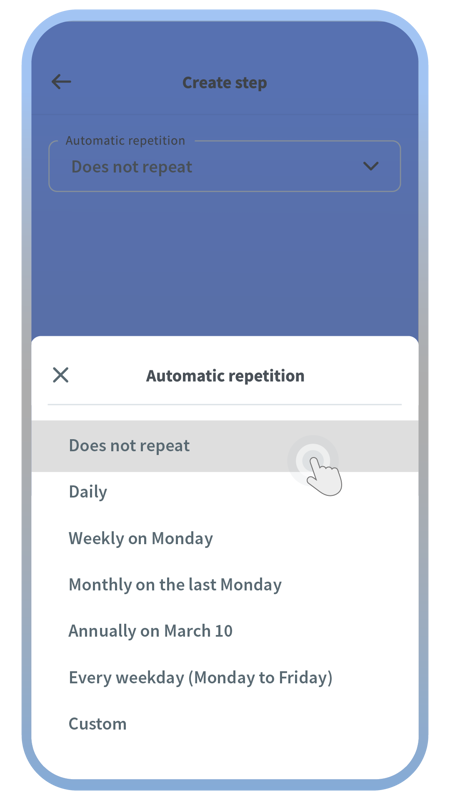
Choose if it’s a single step or a series of repeating steps.
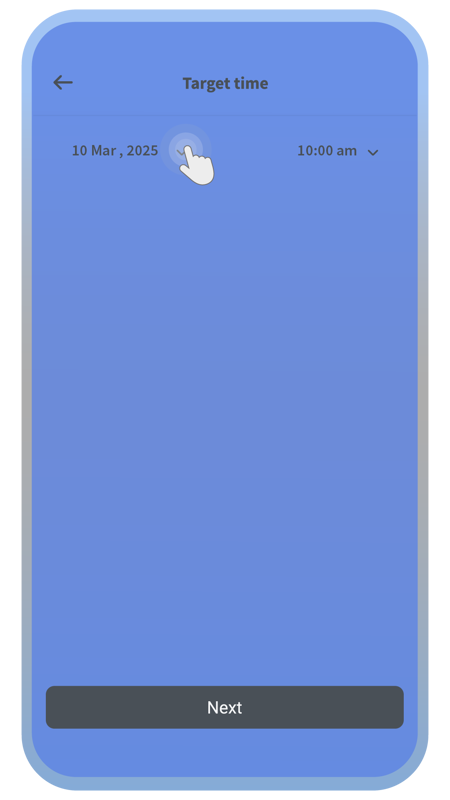
Choose a target time by which the step activity will be done.
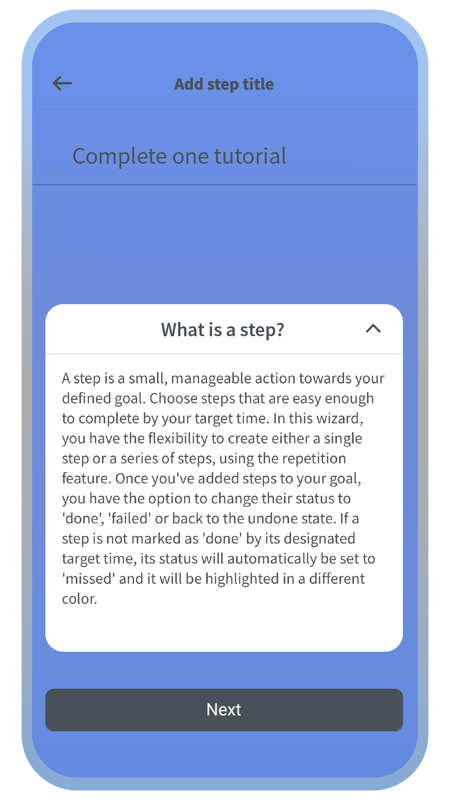
You can review the explanations about the meaning of a step.
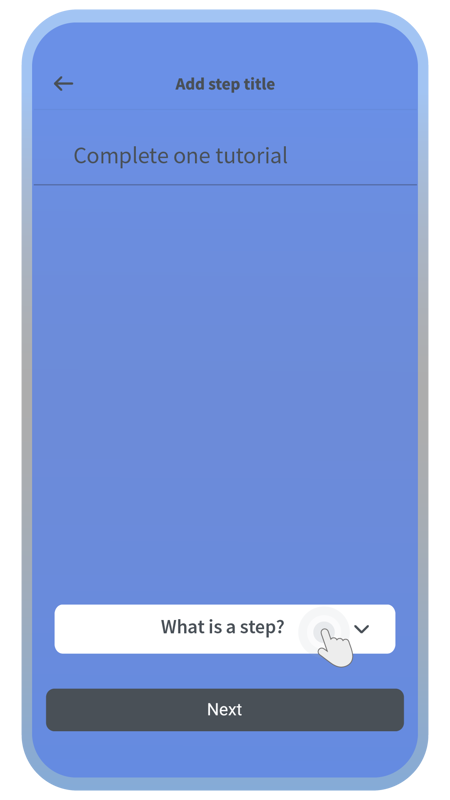
Choose the step title.
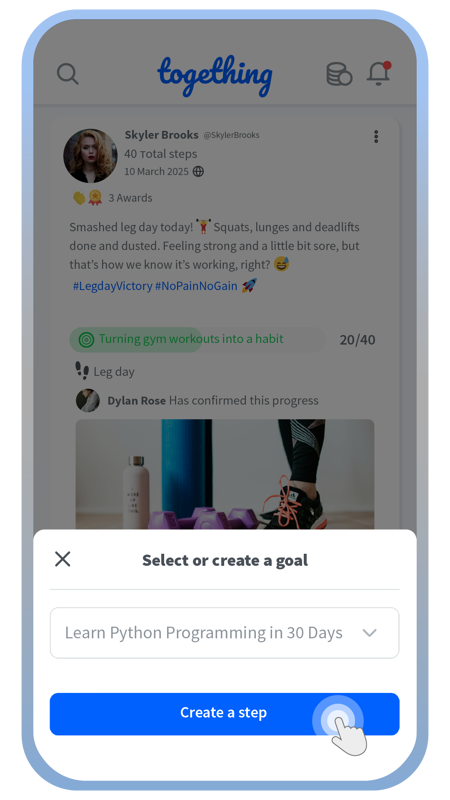
After choosing the goal, proceed with creating the steps as usual.
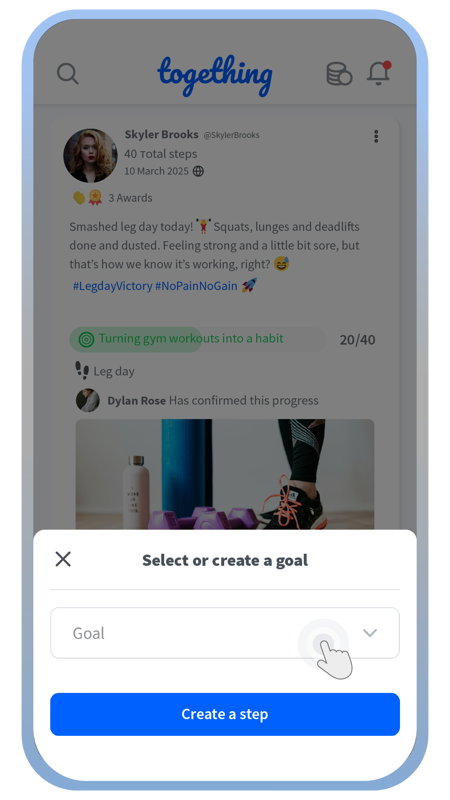
If you’re going to create new steps, you should define for which goal they will be created.
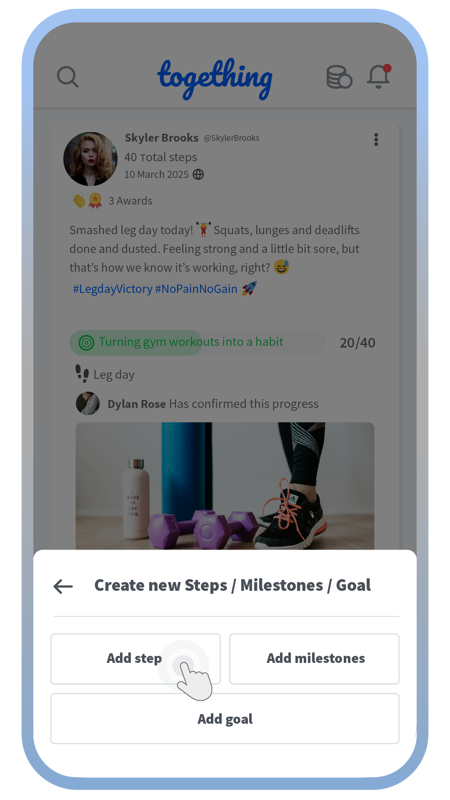
Choose between creating a new goal, new steps, or milestones.
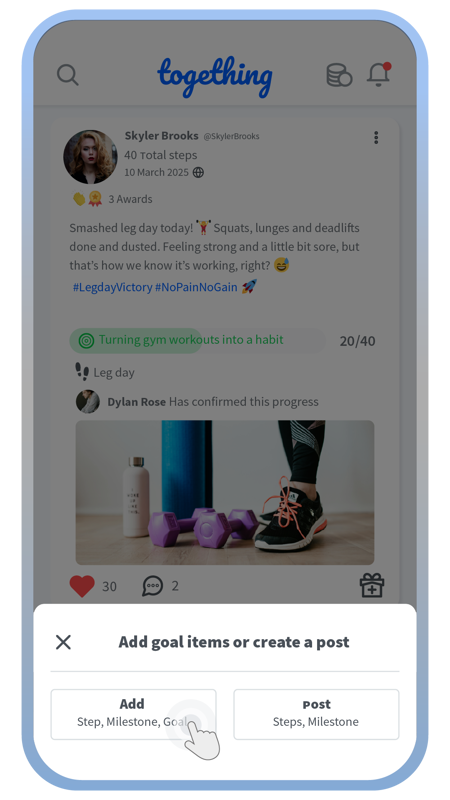
Choose the option for creating new goal items.
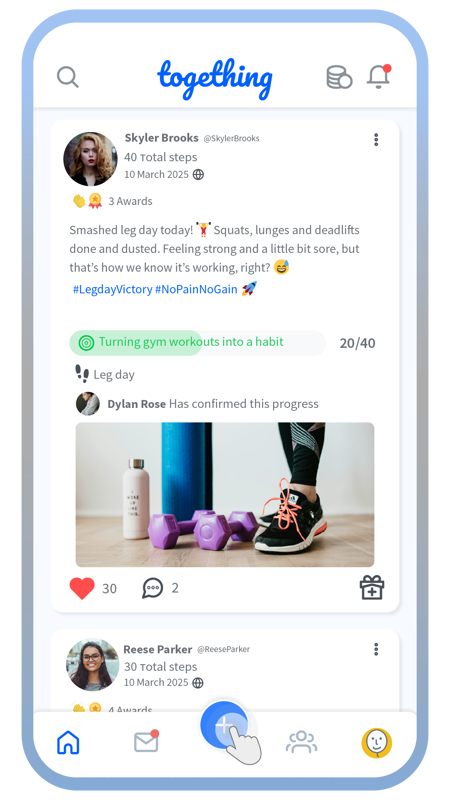
Start by tapping on the big blue plus button on the home screen.
Watchers are your accountability partners
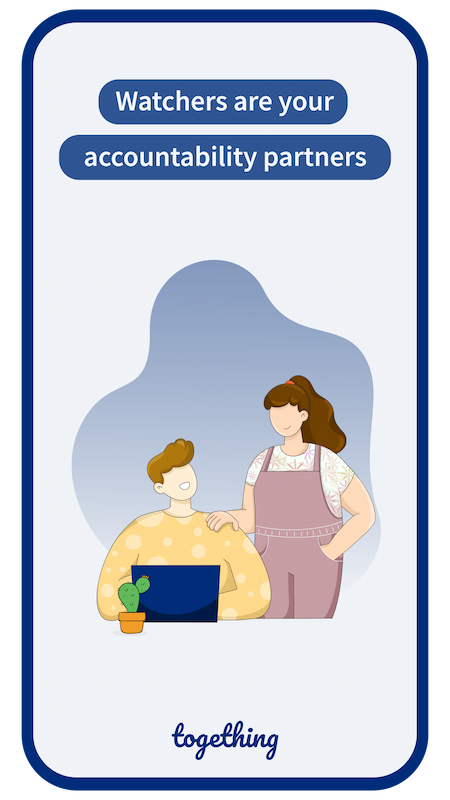
Swipe to see more
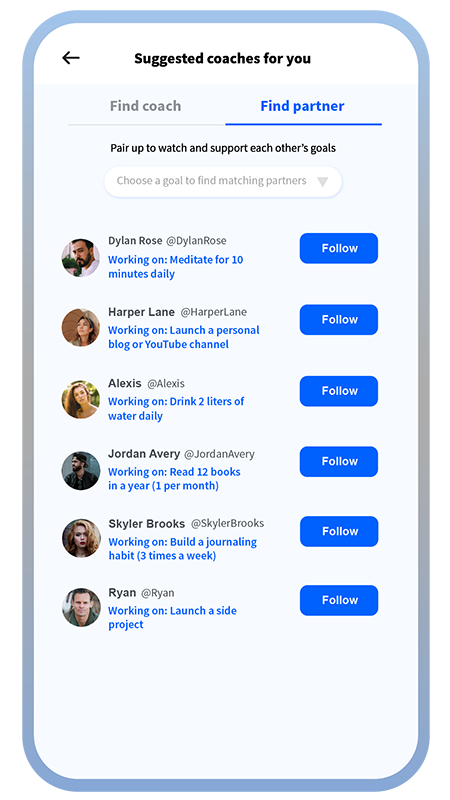
In the “Lantern” tab, under the Find partner section, connect with people who are looking for an accountability partner for their goals.
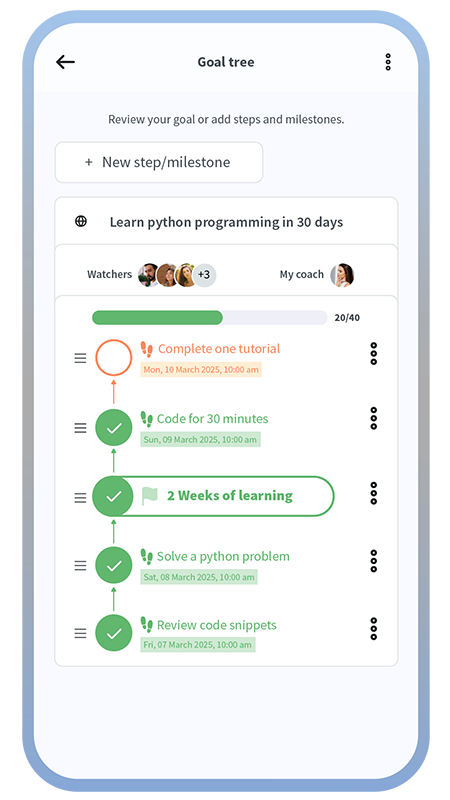
After you mutually follow each other (become friends), go to your goal, tap Edit goal, and request that friend to become a watcher of the goal.
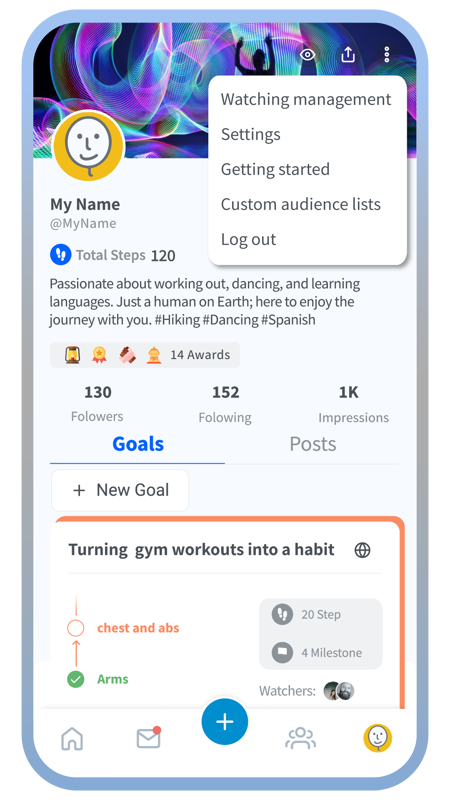
In your profile, tap the “Eye” icon or use the profile options to access the Watching management section.
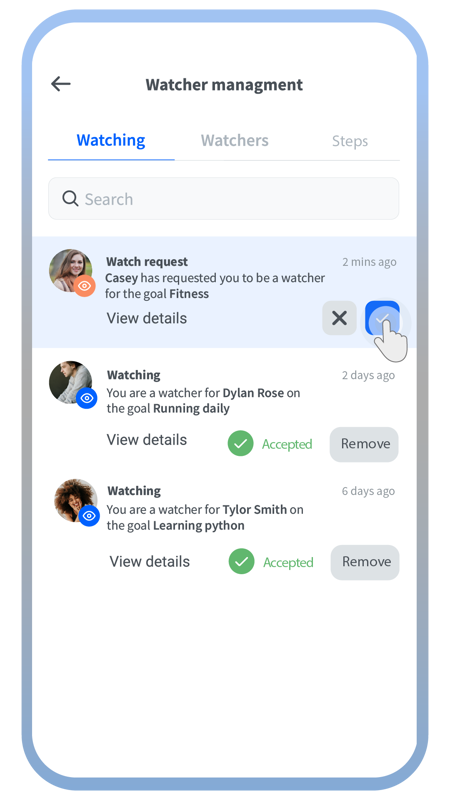
There are 3 tabs in watching management: You can accept or decline your friends’ requests to be a watcher in the Watching tab, and you can review the list of friends whose goals you watch over.
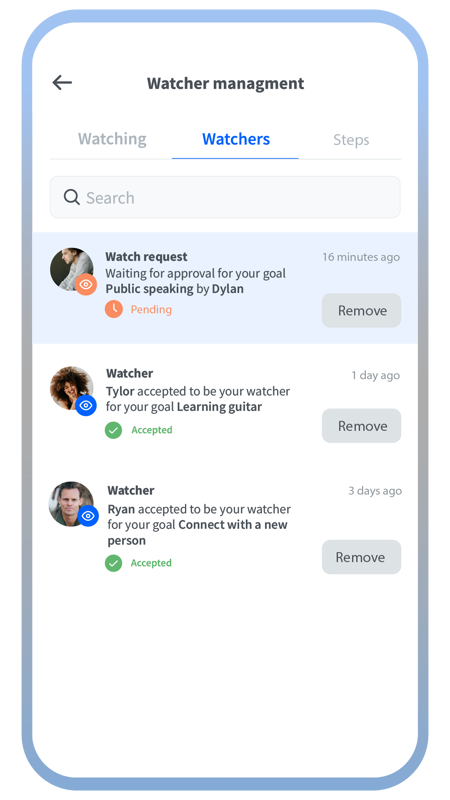
In the Watchers tab, you can review the list of friends who have accepted to watch over your goals.
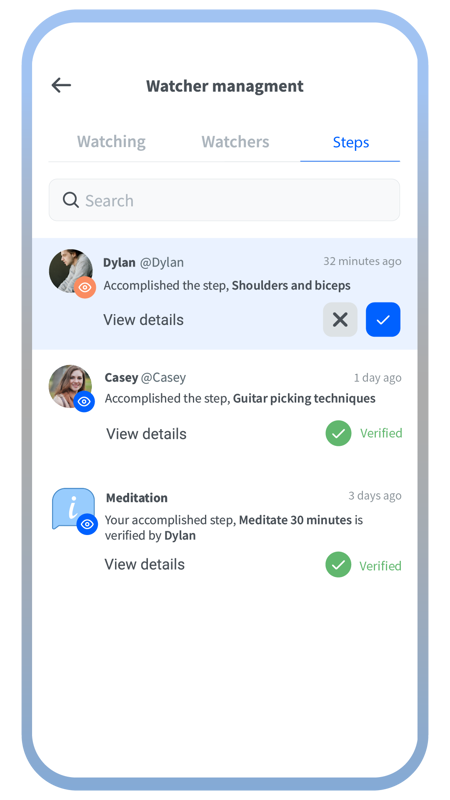
In the Steps tab, you can review and verify the accomplished steps of your friends that you have agreed to watch over, and review your own steps that have been verified by your friends.
Find professional coaches
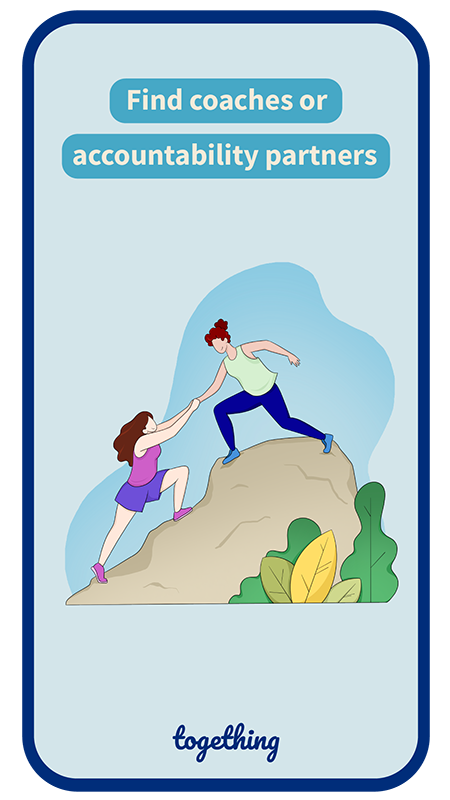
Swipe to see more
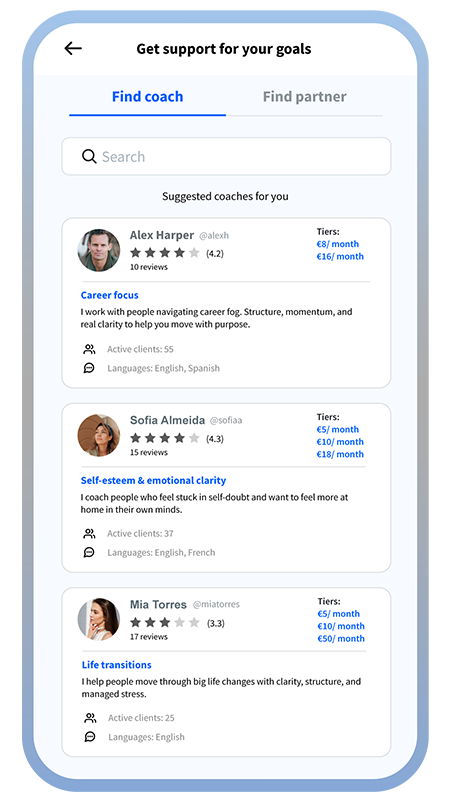
In the “Lantern” tab, you’ll find a list of verified professional coaches.
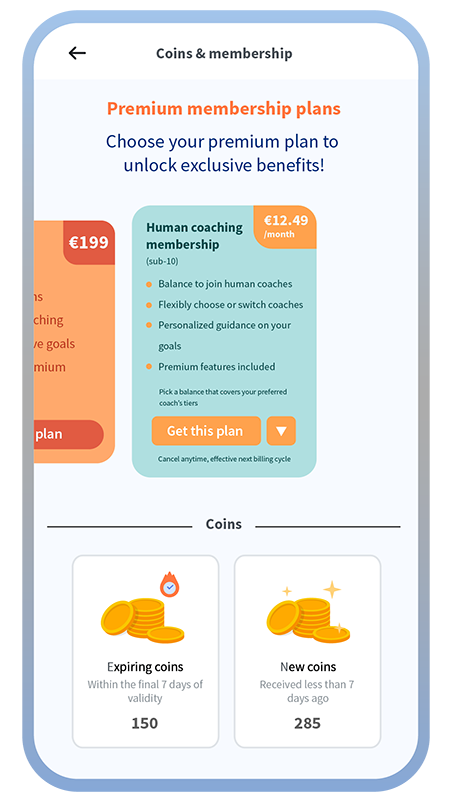
To join a coach, first subscribe to one of the Human coaching plans to get your monthly allowance.
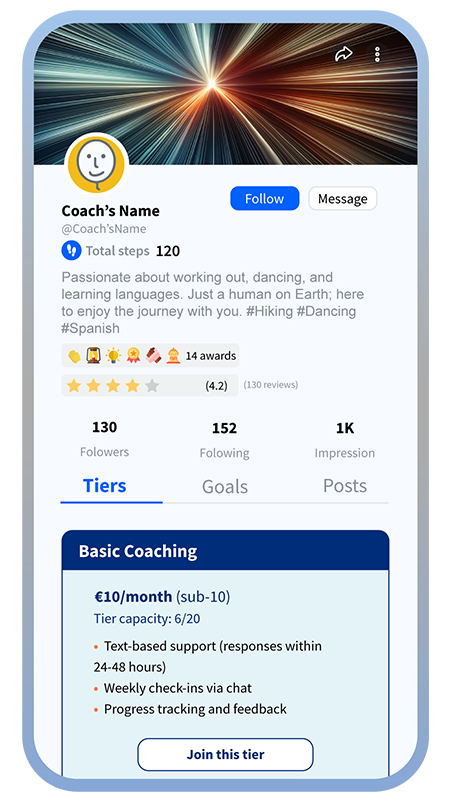
Then go to your chosen coach’s profile and join a tier using your allowance (balance).
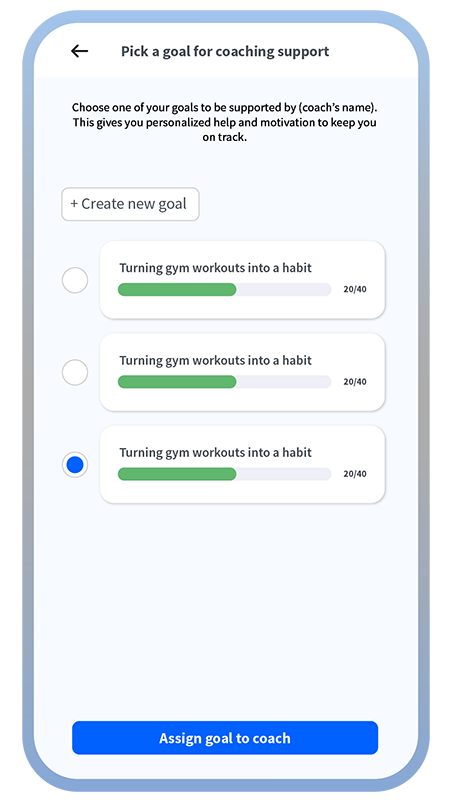
During the coach joining process, you’ll choose a goal to be supported by the coach.
Notifications
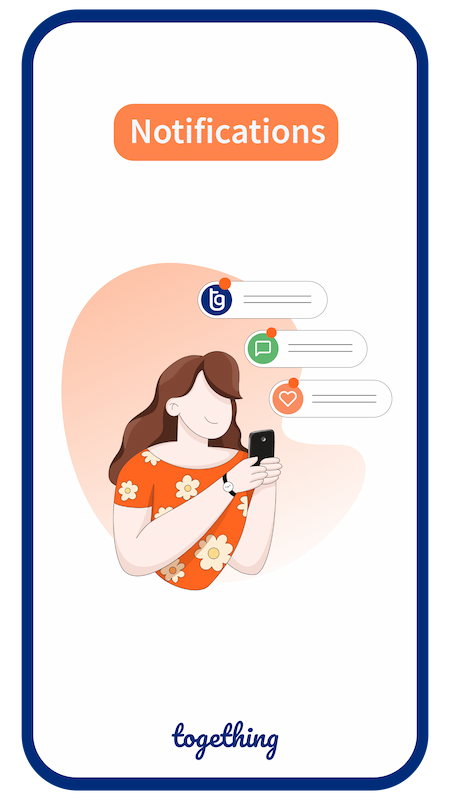
Swipe to see more
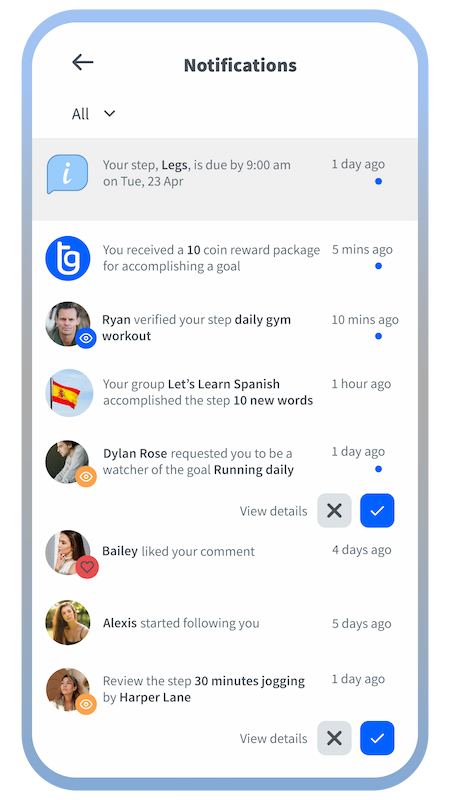
In the notification list, which is accessible from the ring icon on top of your home screen, you can get informed about different events in the app that need your attention.
Getting Started

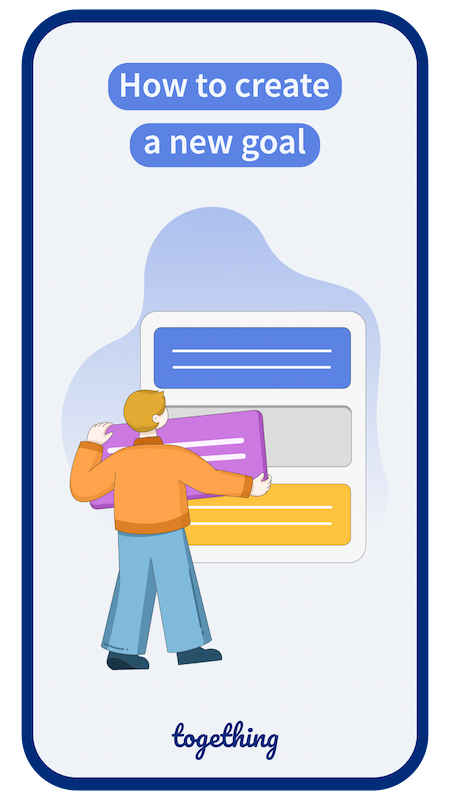
Swipe to see more
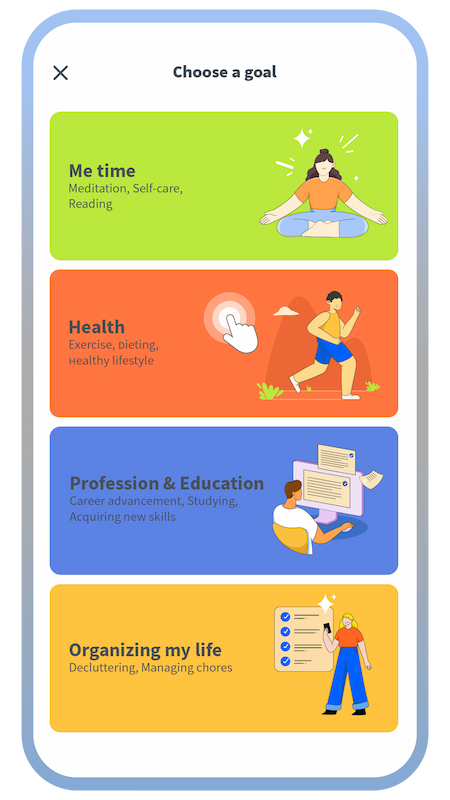
First, choose a category for your goal.
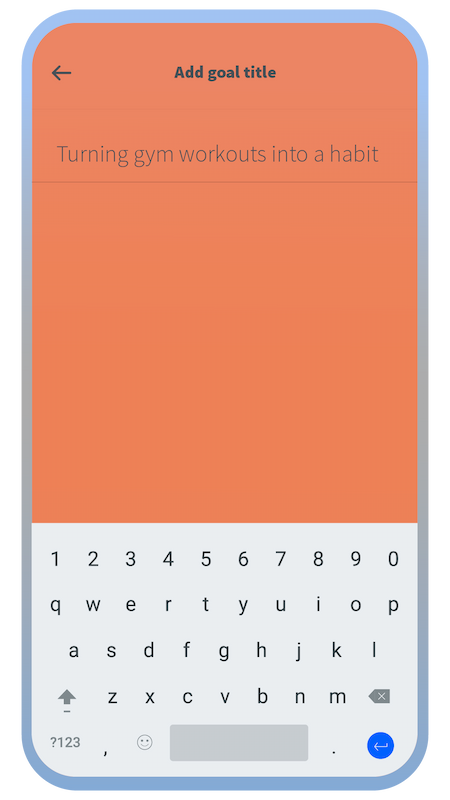
Choose a name for your goal.
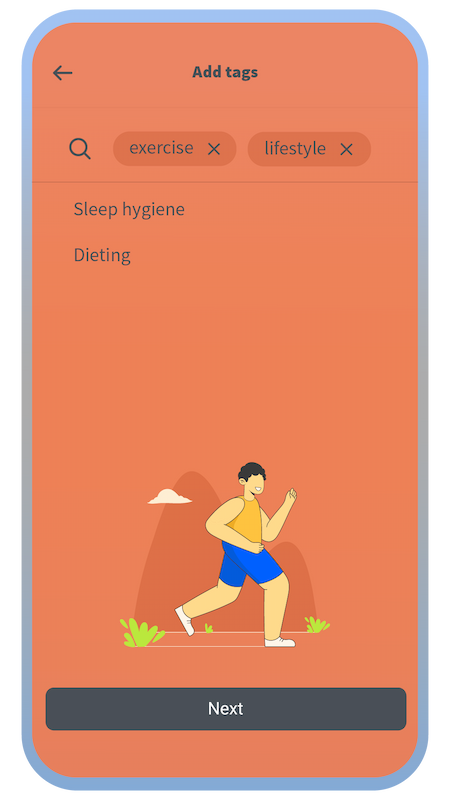
Add some tags to further define your goal.
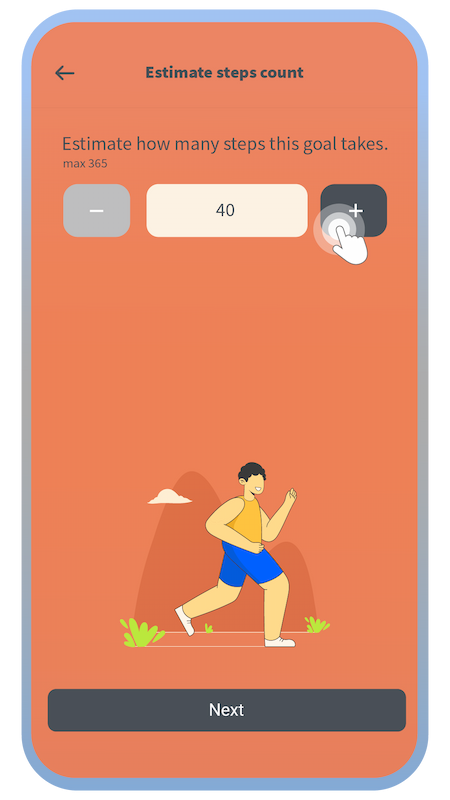
Estimate how many steps you need to accomplish this goal. (You can change this estimation later on.)
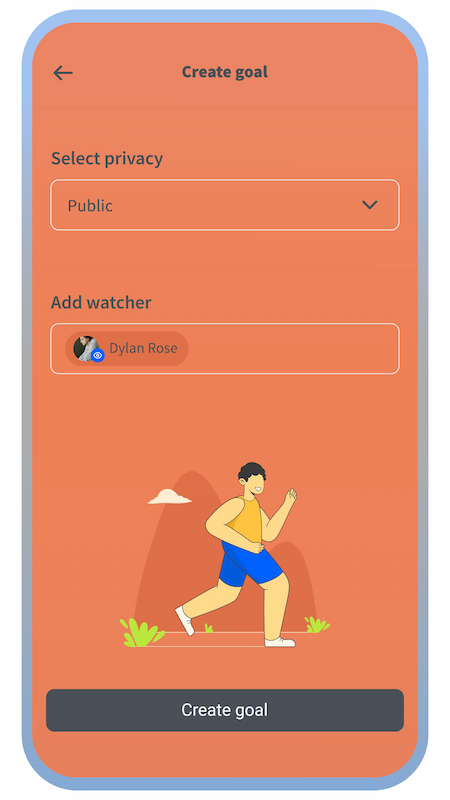
Select who can see your goal
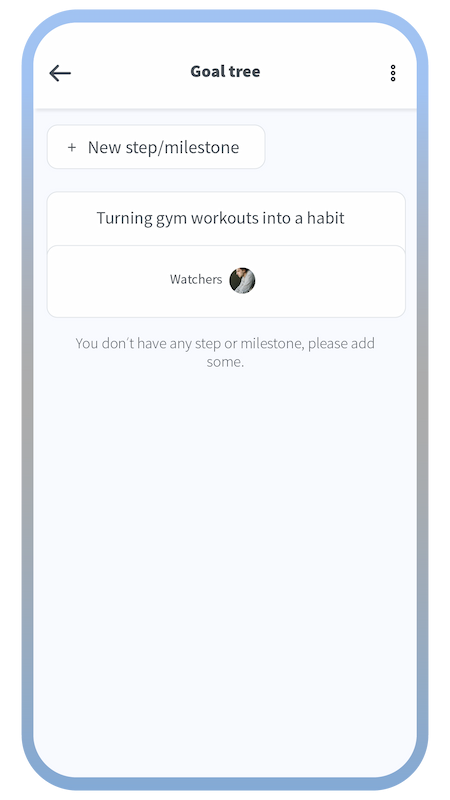
The goal is created, and now you can add steps or milestones to your goal.
How to create a new goal
How to create steps or milestones for a goal
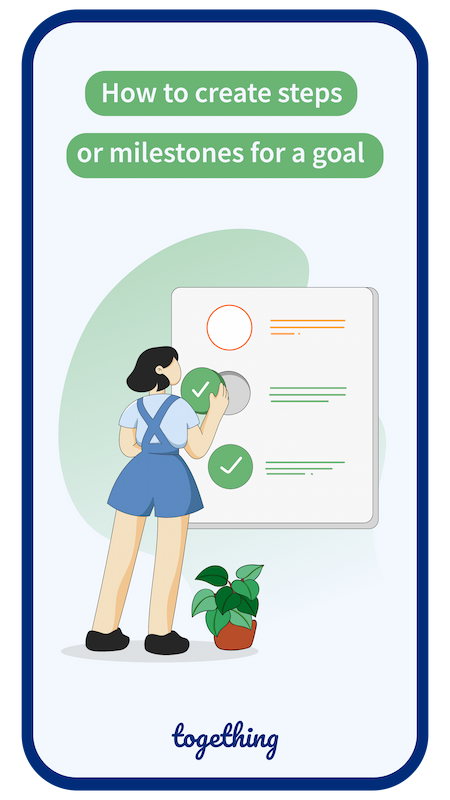
Swipe to see more
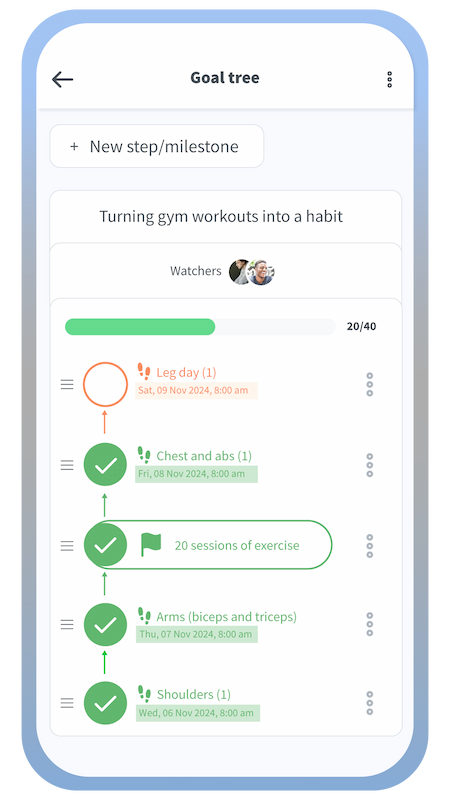
The created steps will be shown on the goal tree page. Milestones can be created in the same way.
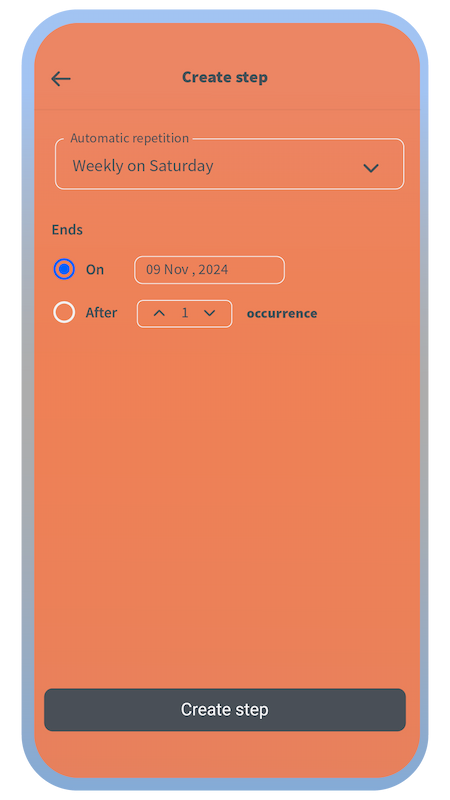
You will define the final date up to which the step series lasts.
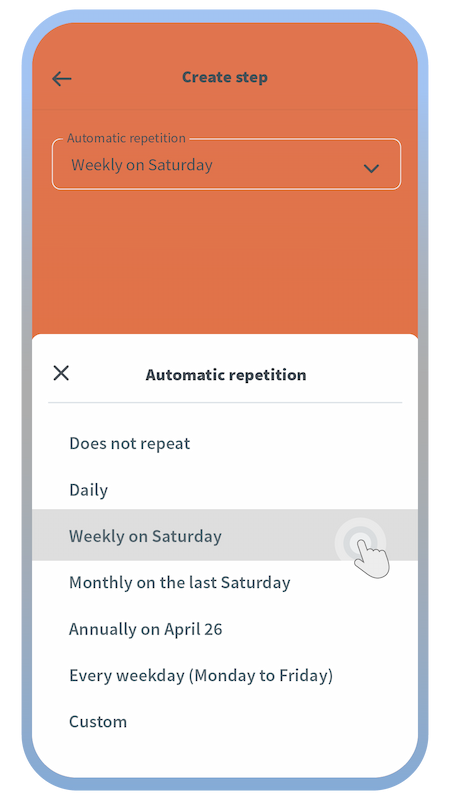
If a step is going to be repeated, you can create a series of steps at once using the automatic repetition feature.
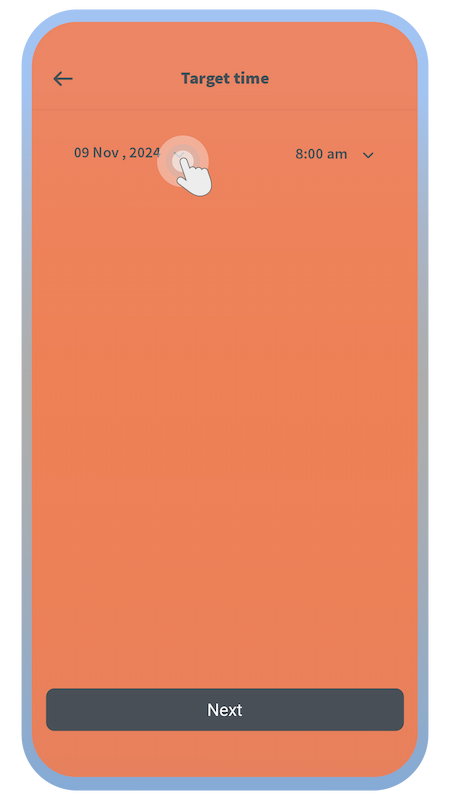
Choose the date and time by which the step will be accomplished.
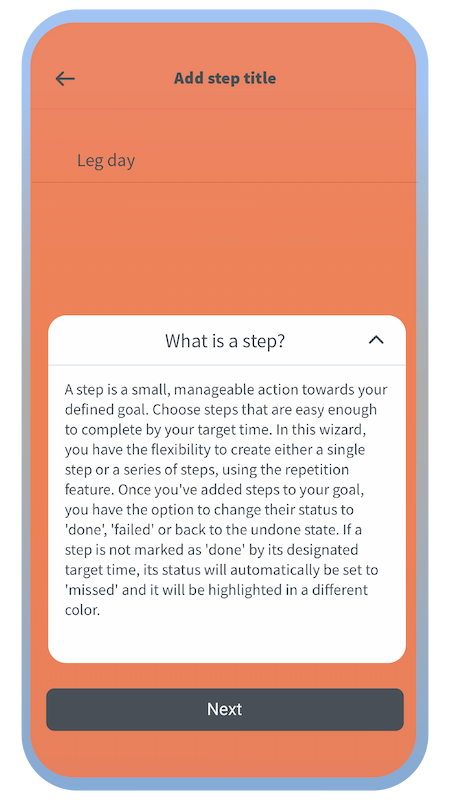
There are further explanations about steps in the app.
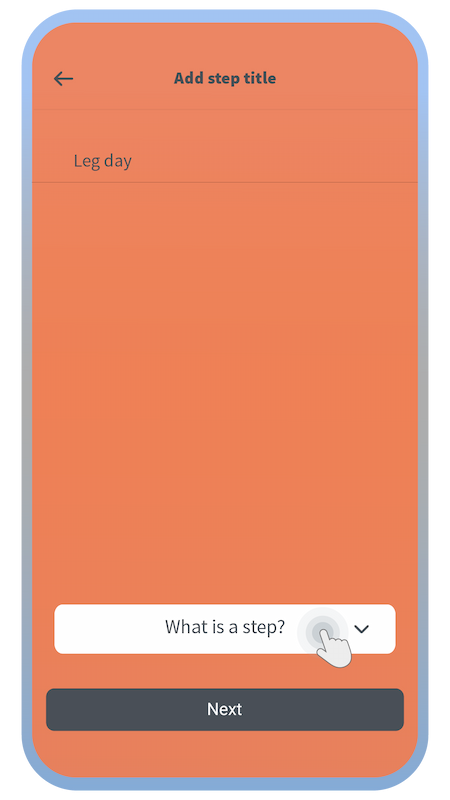
Choose a name for your step(s).
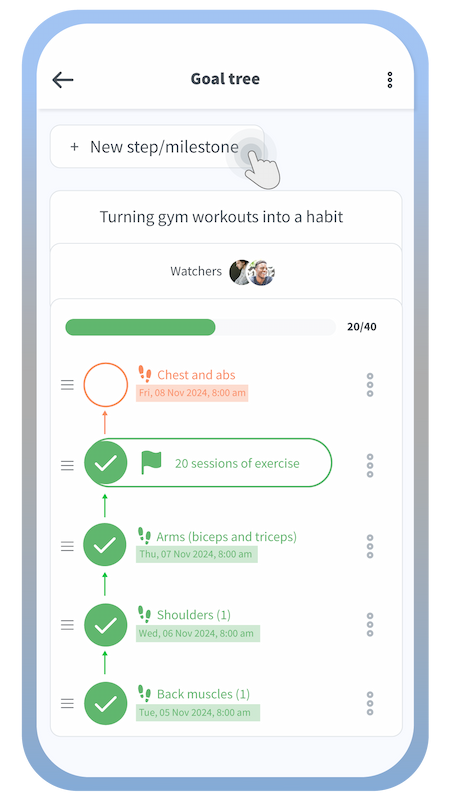
Tap the “+ New step/milestone” button on a goal tree page.
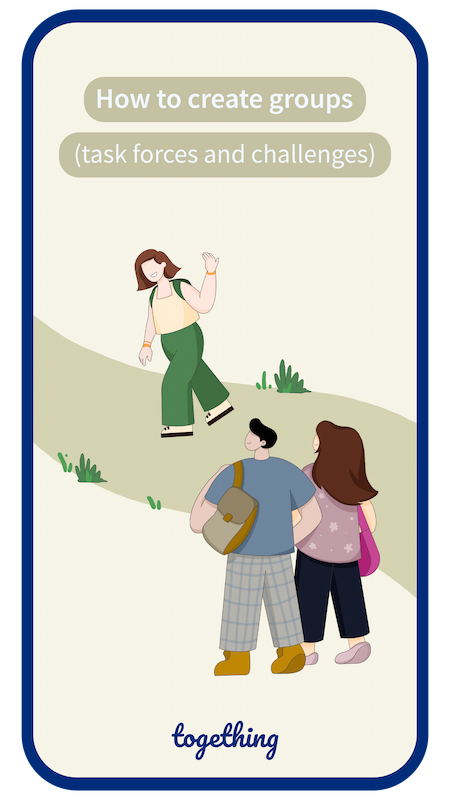
Swipe to see more
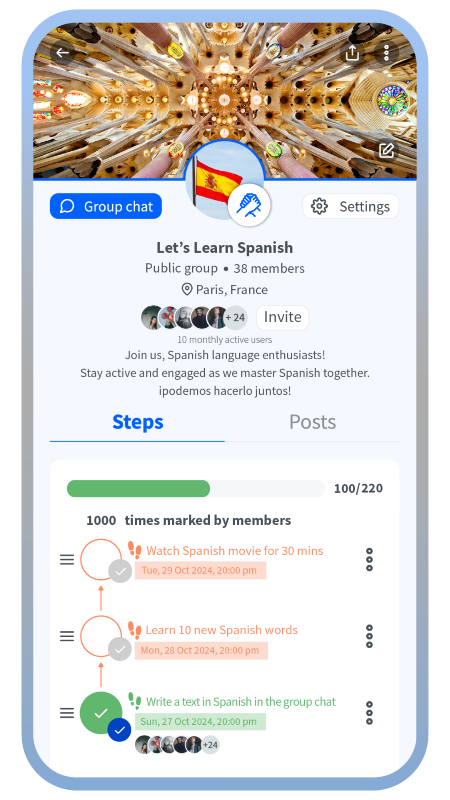
Each group step is considered done when a certain percentage of members mark it as done.

Once the group is created, you can create a goal for your group and then steps for that goal. Each group can have only one goal.
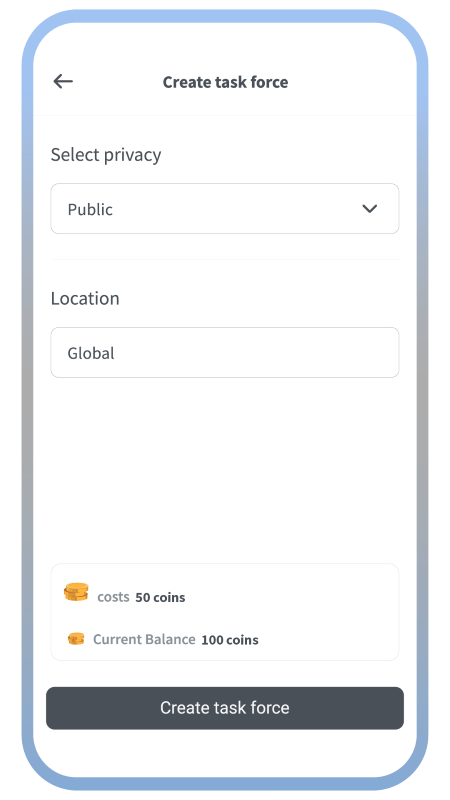
Define the privacy scope and location of your group.
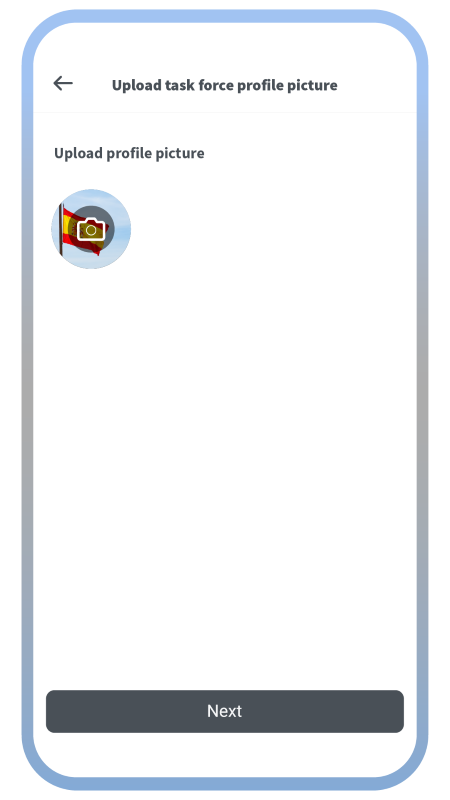
Choose a group photo.
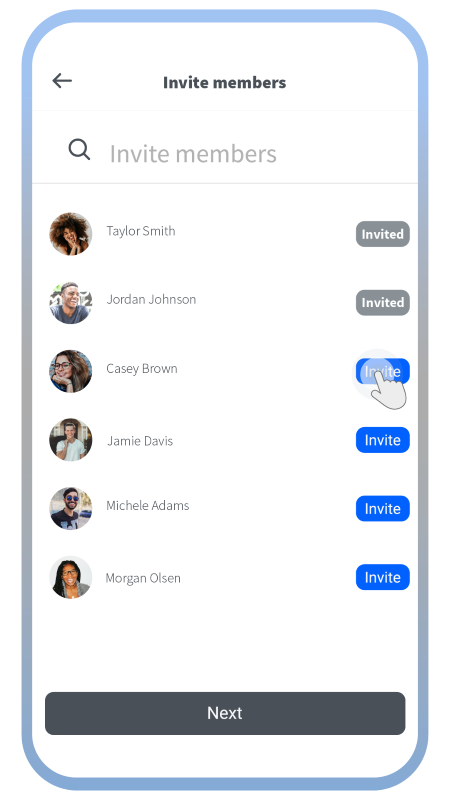
Invite your friends to your group.
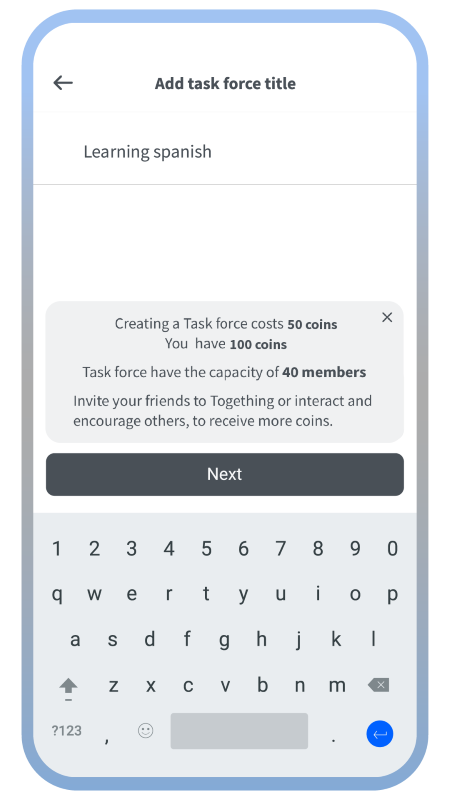
Choose a name for your task force group.
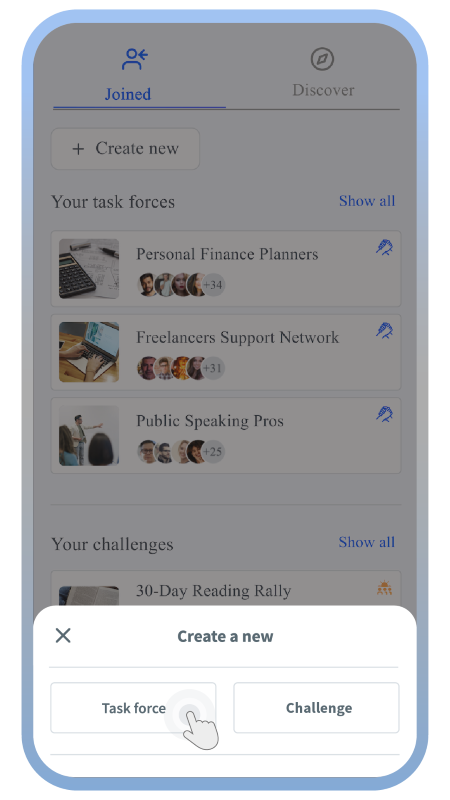
Choose which type of group you want to create. Task forces are unlimited in time and limited in members, while challenges last one month and can have unlimited members.
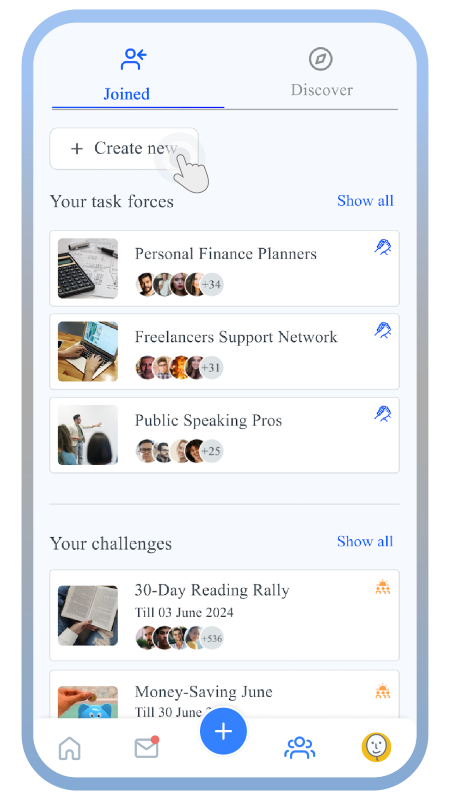
This is the page where you can see all the groups you have joined and can create a new group.
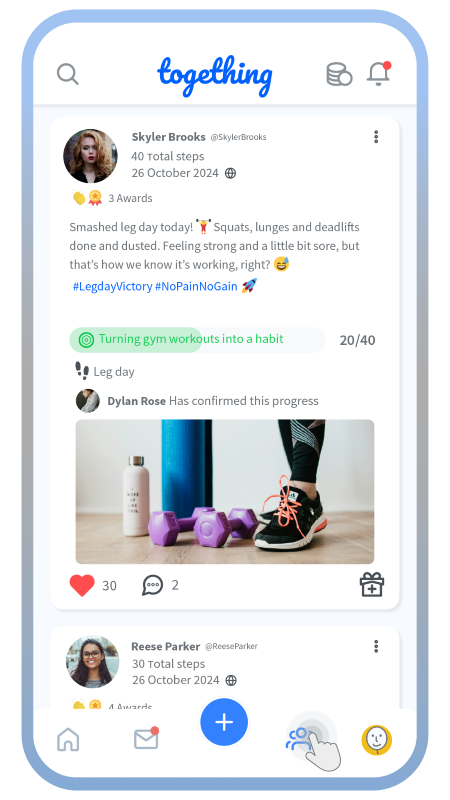
On the home screen, tap on the group tab.
How to create groups
(task forces and challenges)
(task forces and challenges)
Create a new post using the plus button
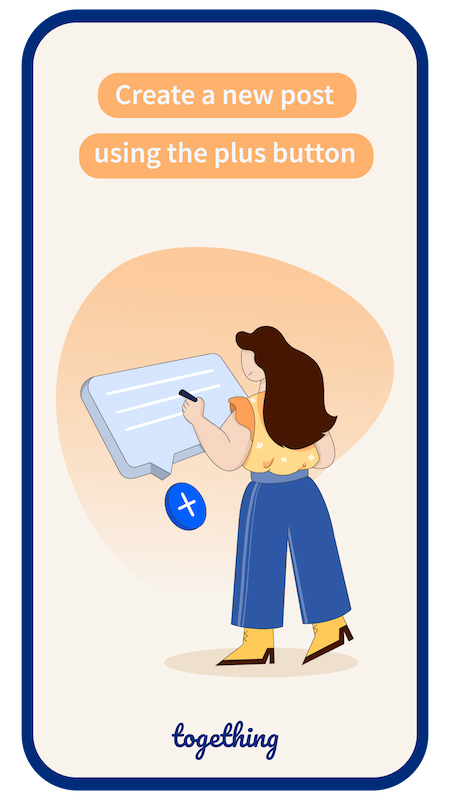
Swipe to see more
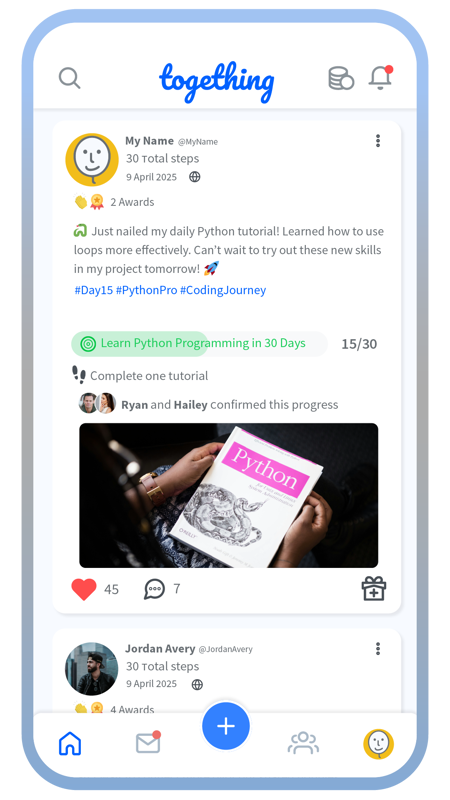
Your post will be visible to your target audience in their news feed.
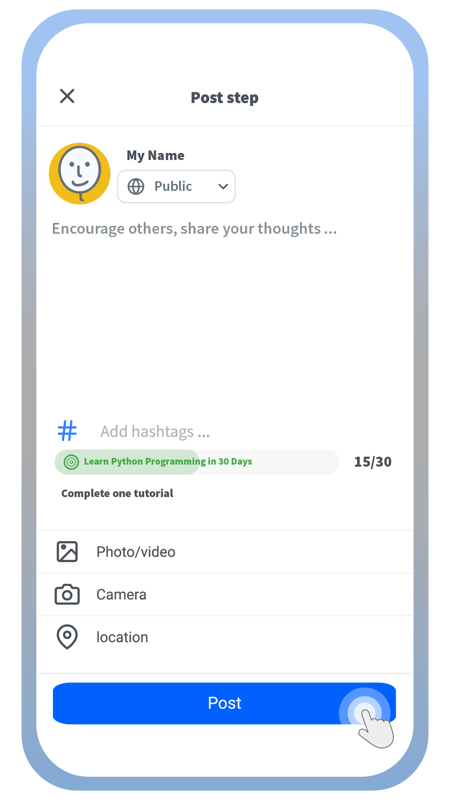
Then simply create your post and add hashtags, media, or location and define its privacy scope.
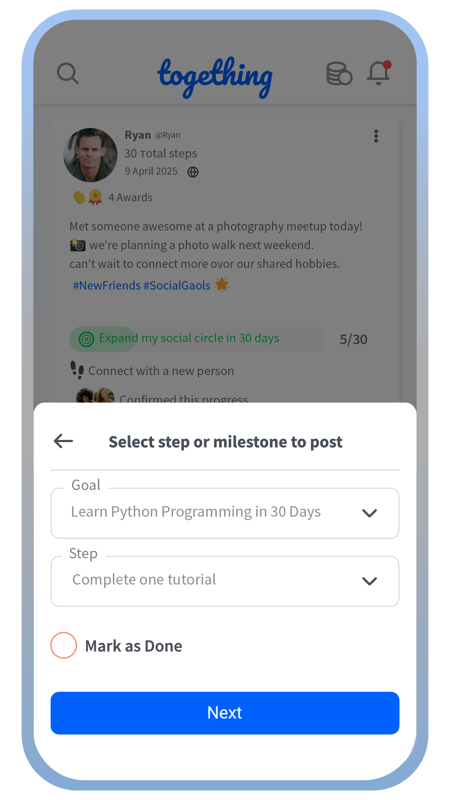
If you haven’t marked the goal as done, you can do it directly here.
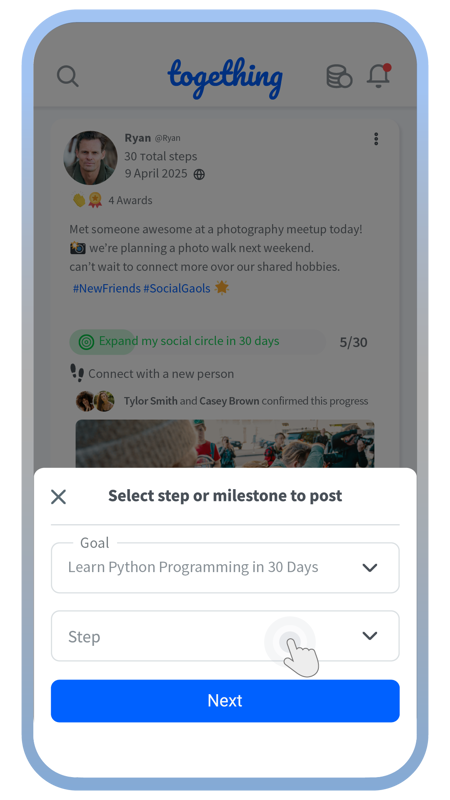
Choose the step in your selected goal to create the post about.
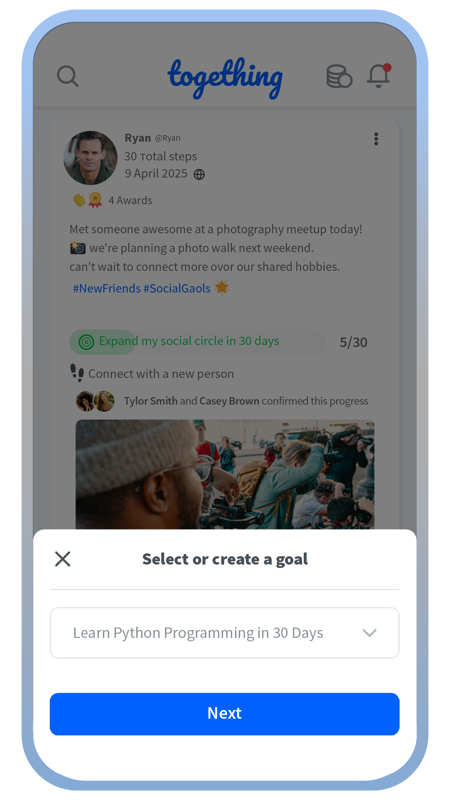
Choose the goal you’re going to create your post about its progress.
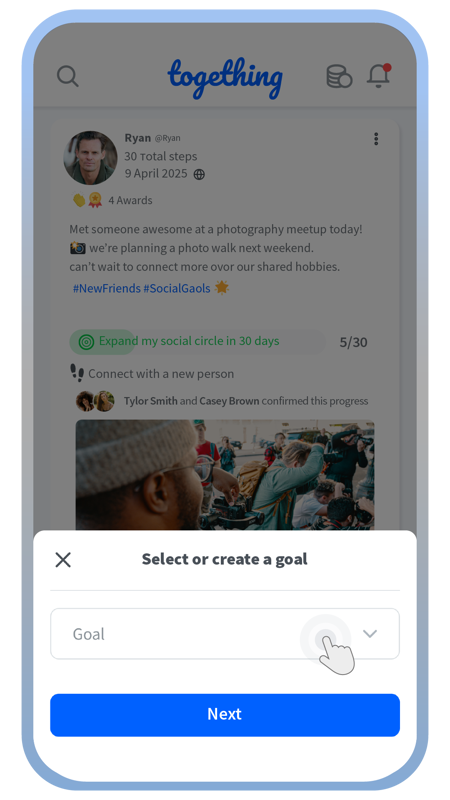
You can only create posts based on your existing goal items.
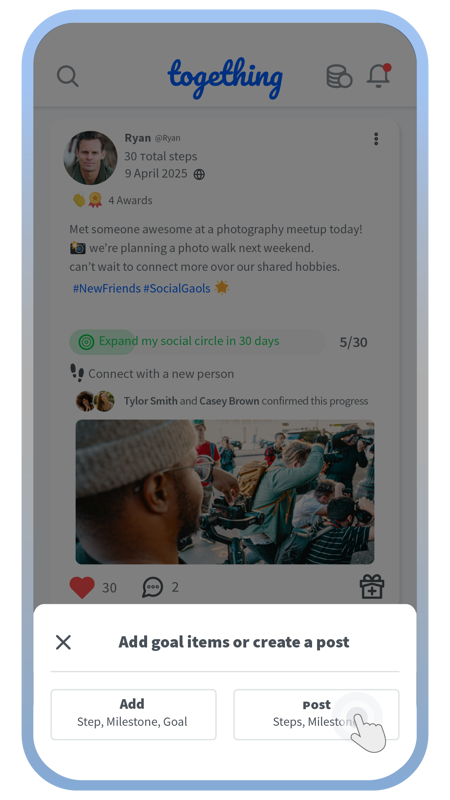
Tap on the post button.
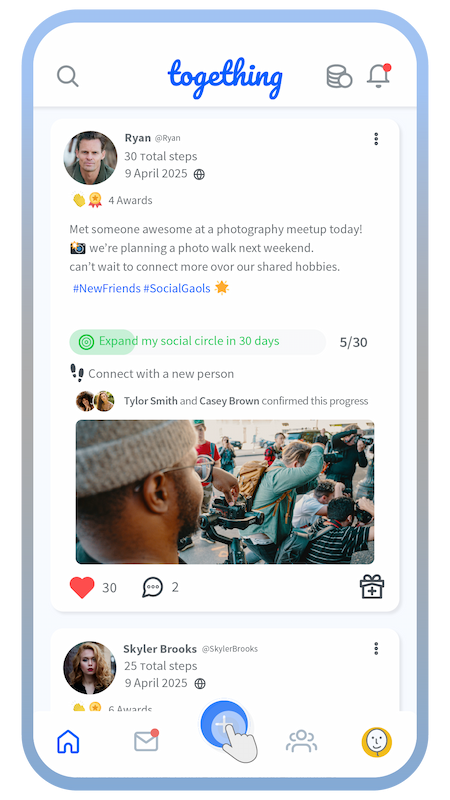
Tap on the big blue plus button on the home screen.
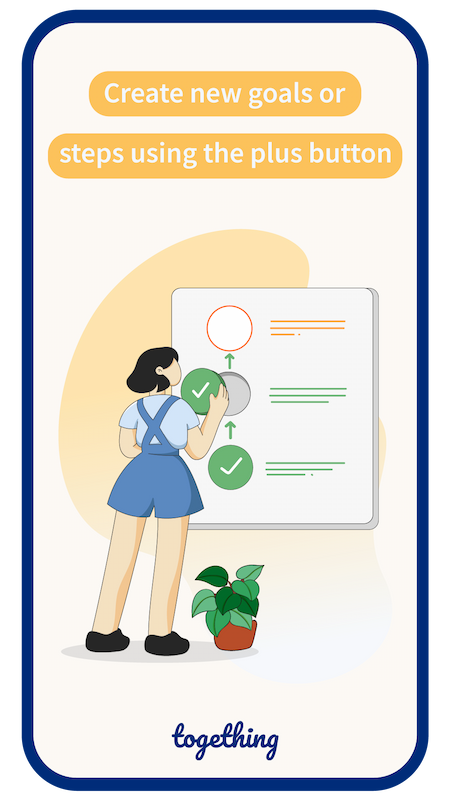
Swipe to see more
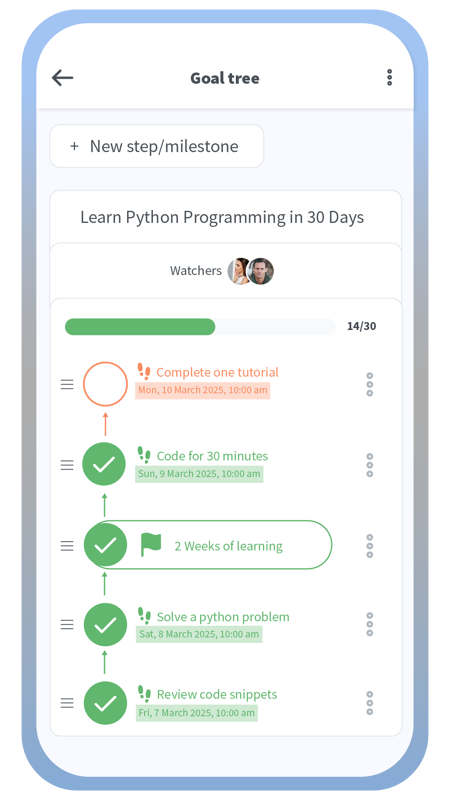
Review the created steps in your goal tree.
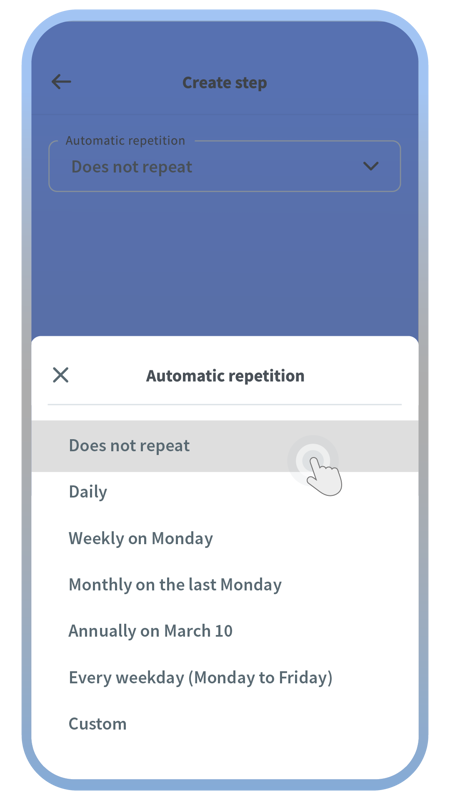
Choose if it’s a single step or a series of repeating steps.
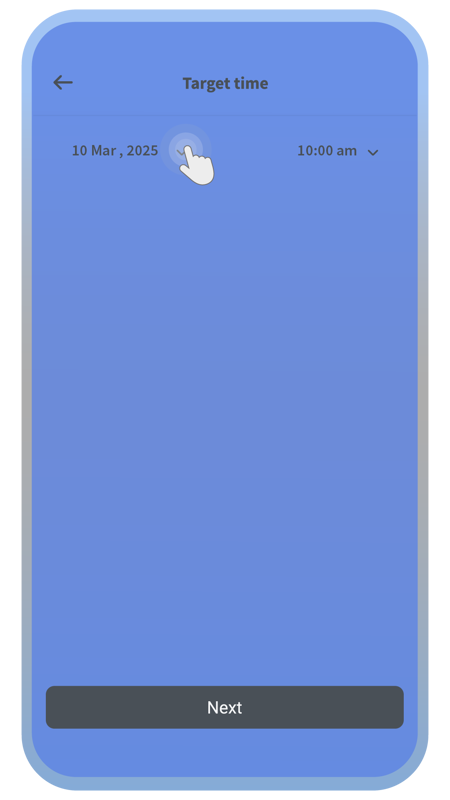
Choose a target time by which the step activity will be done.
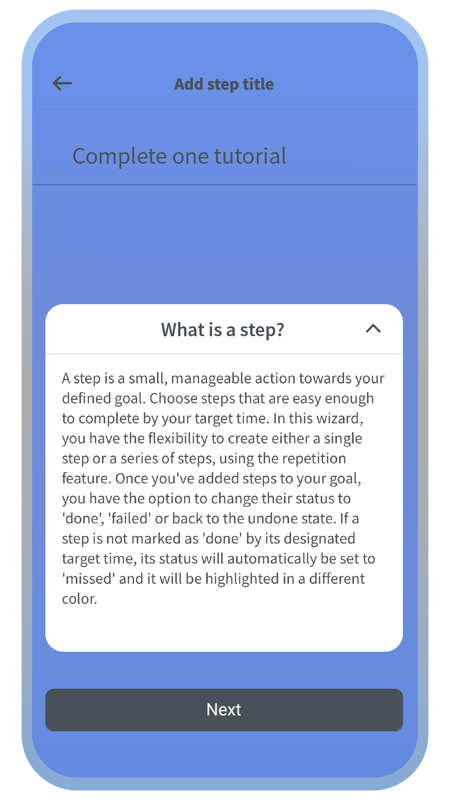
You can review the explanations about the meaning of a step.
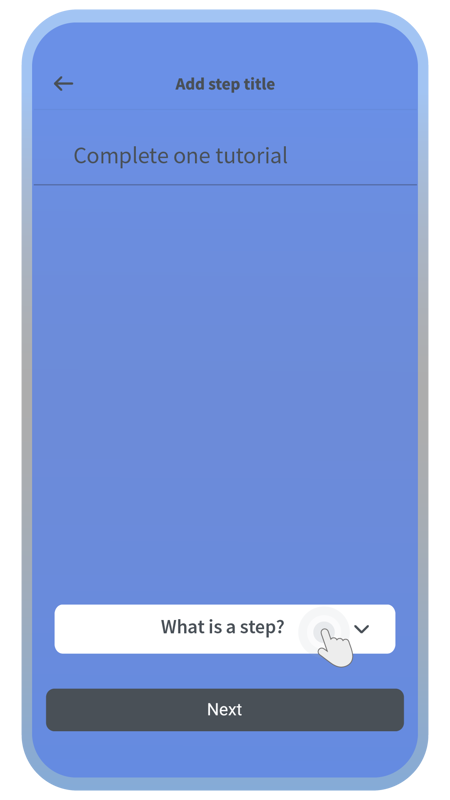
Choose the step title.
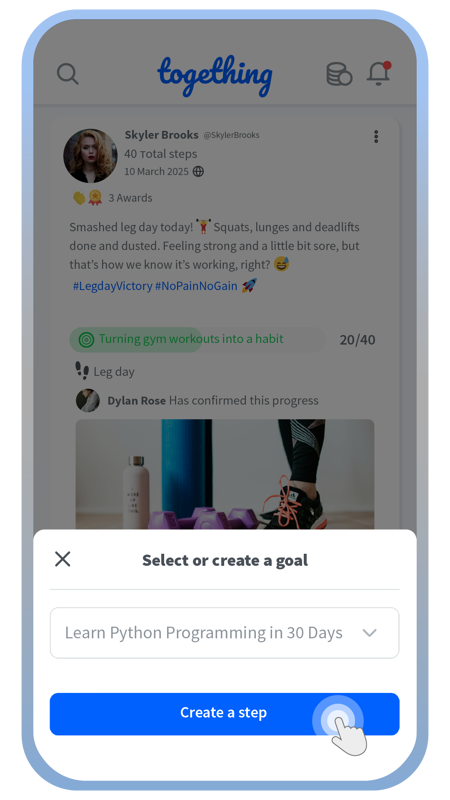
After choosing the goal, proceed with creating the steps as usual.
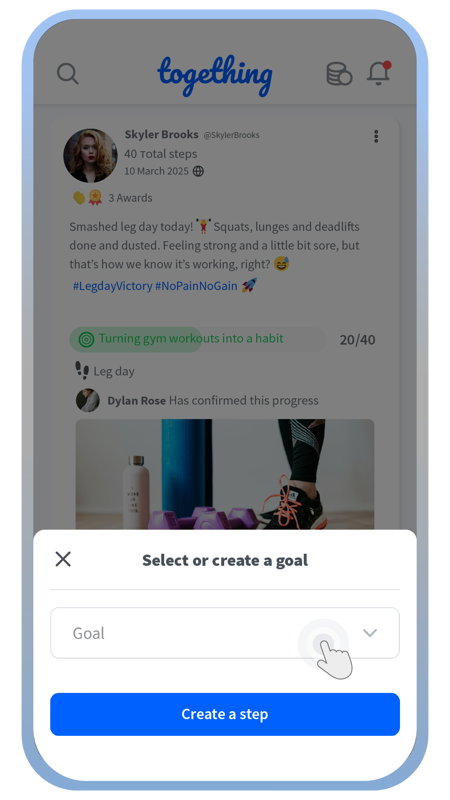
If you’re going to create new steps, you should define for which goal they will be created.
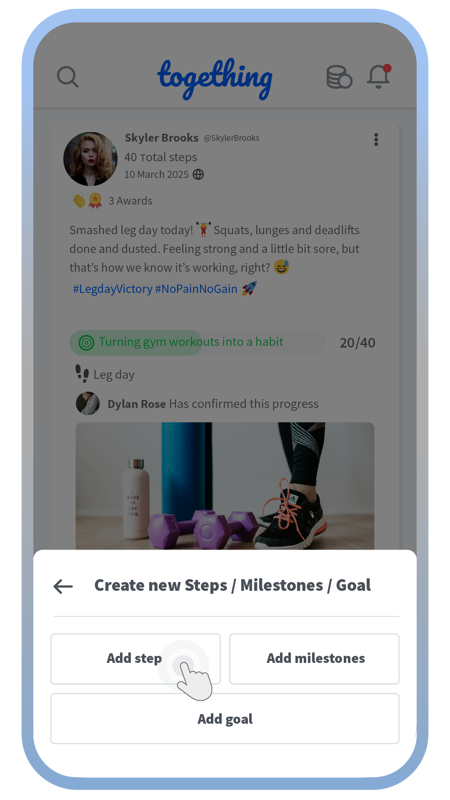
Choose between creating a new goal, new steps, or milestones.
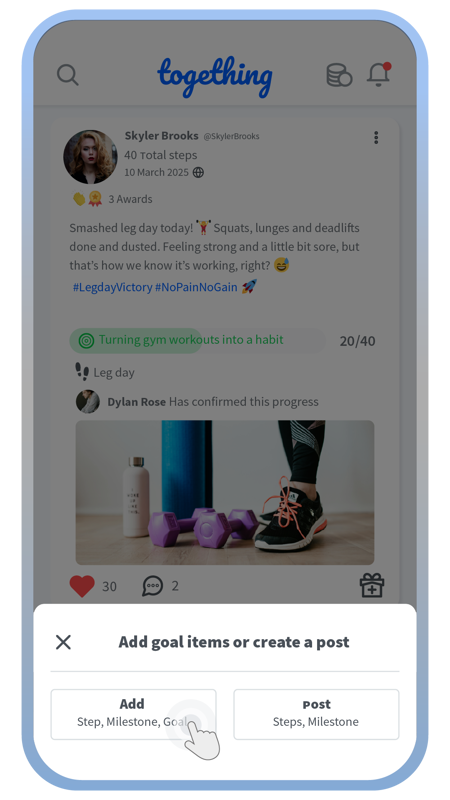
Choose the option for creating new goal items.
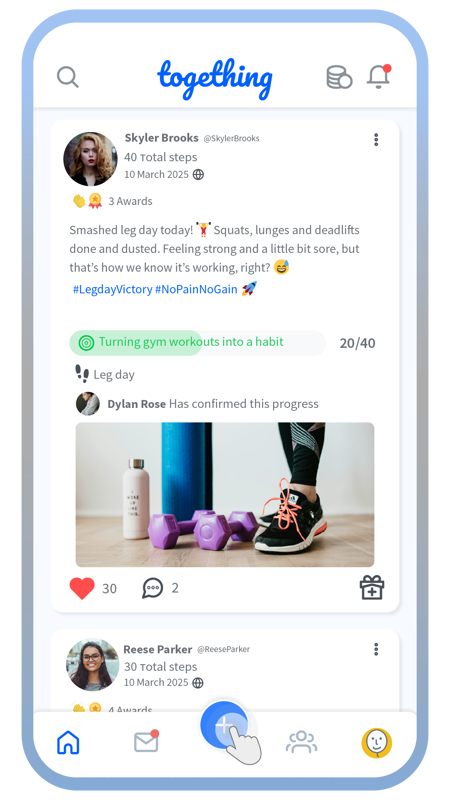
Start by tapping on the big blue plus button on the home screen.
Create new goals or steps using the plus button
Watchers are your accountability partners
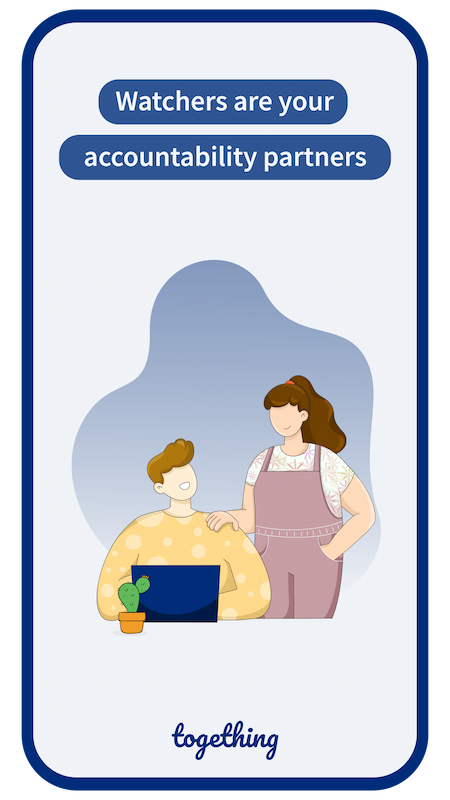
Swipe to see more
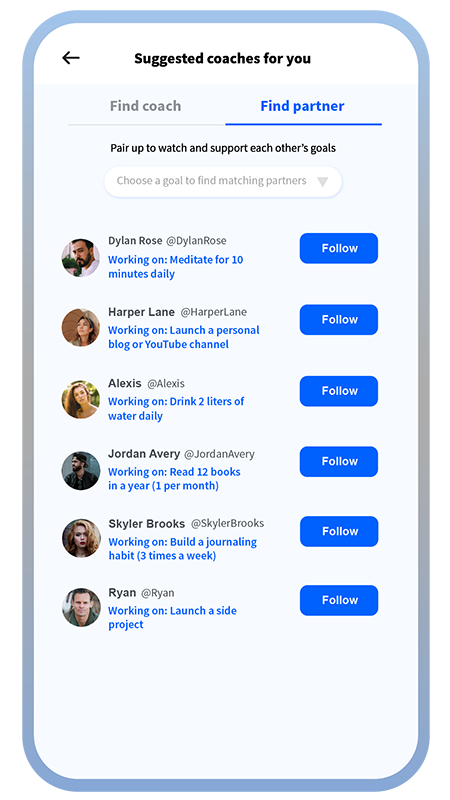
In the “Lantern” tab, under the Find partner section, connect with people who are looking for an accountability partner for their goals.
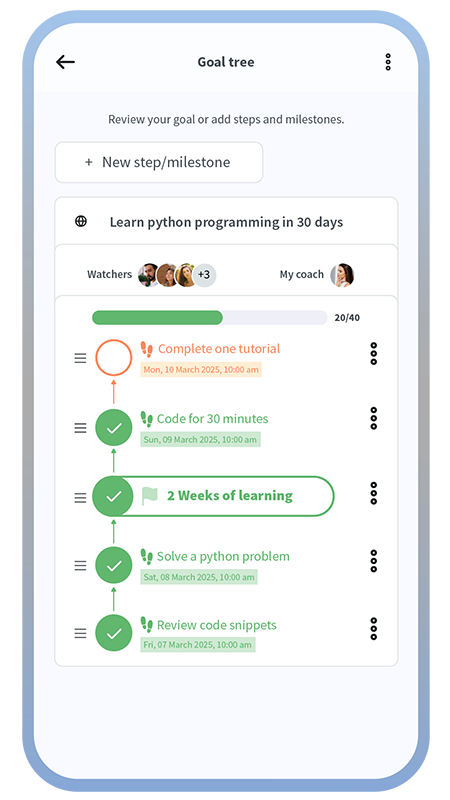
After you mutually follow each other (become friends), go to your goal, tap Edit goal, and request that friend to become a watcher of the goal.
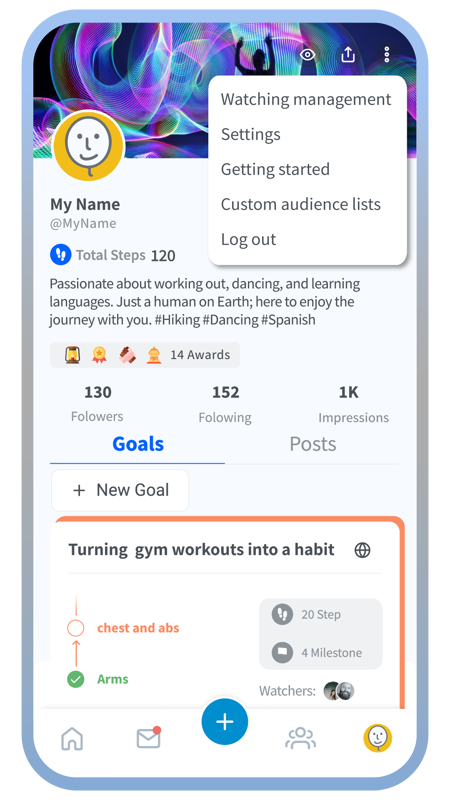
In your profile, tap the “Eye” icon or use the profile options to access the Watching management section.
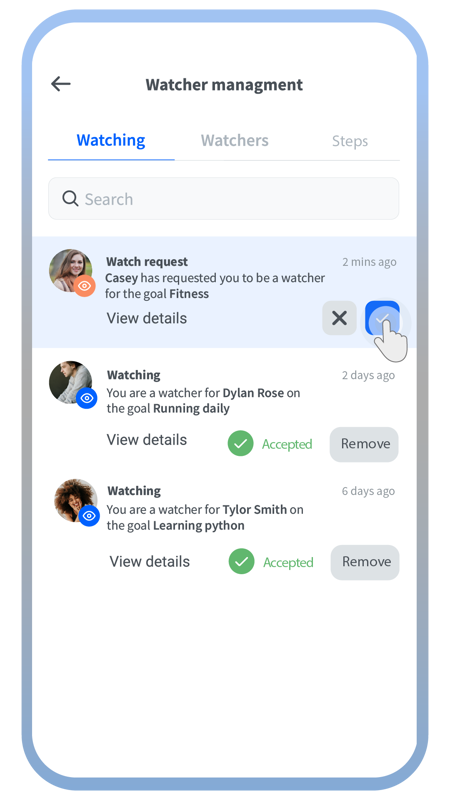
There are 3 tabs in watching management: You can accept or decline your friends’ requests to be a watcher in the Watching tab, and you can review the list of friends whose goals you watch over.
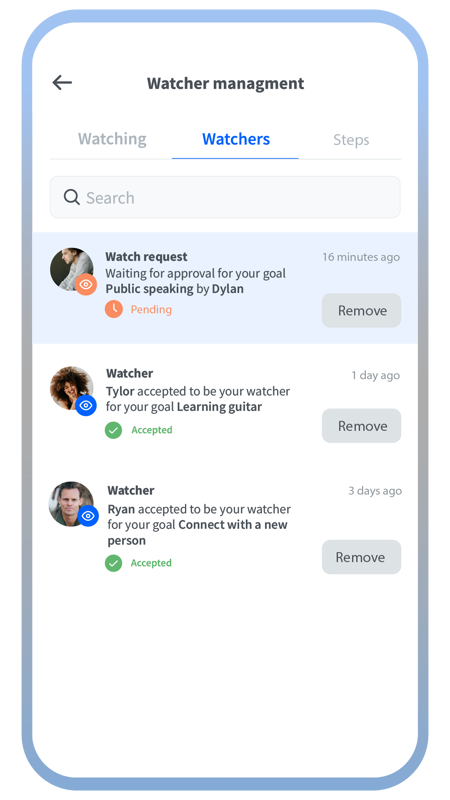
In the Watchers tab, you can review the list of friends who have accepted to watch over your goals.
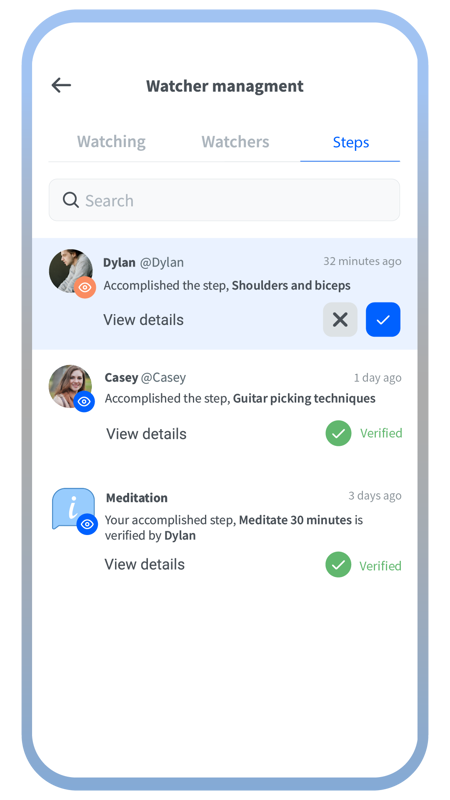
In the Steps tab, you can review and verify the accomplished steps of your friends that you have agreed to watch over, and review your own steps that have been verified by your friends.
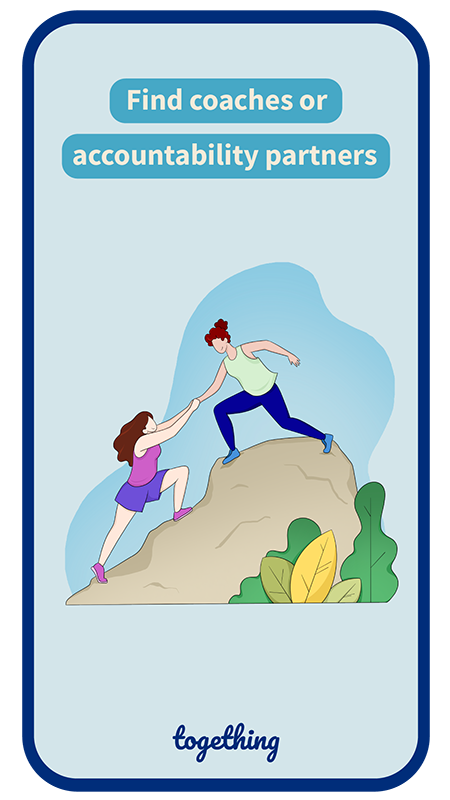
Swipe to see more
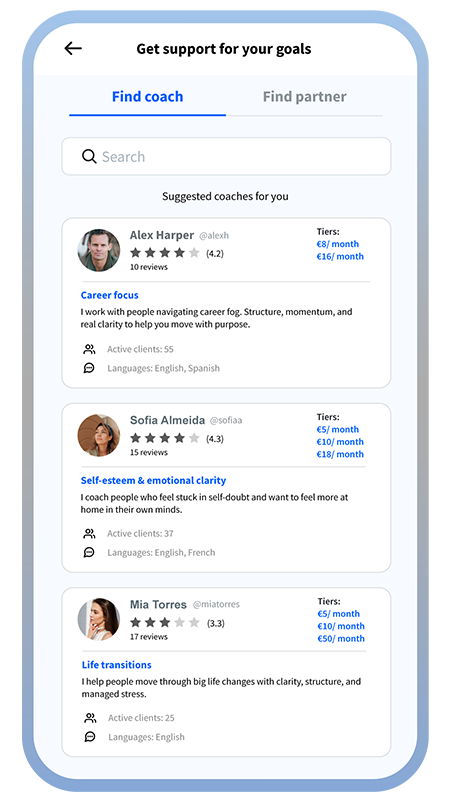
In the “Lantern” tab, you’ll find a list of verified professional coaches.
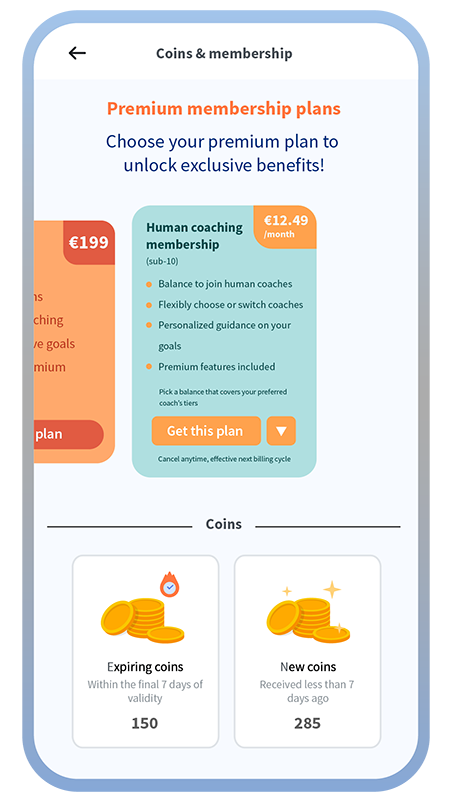
To join a coach, first subscribe to one of the Human coaching plans to get your monthly allowance.
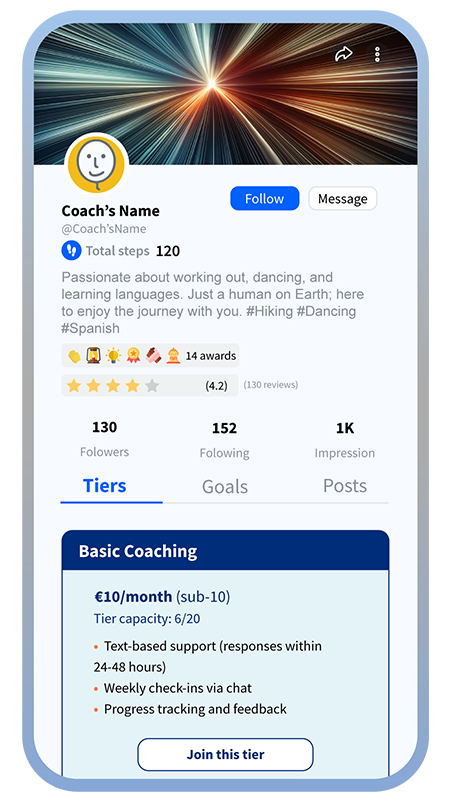
Then go to your chosen coach’s profile and join a tier using your allowance (balance).
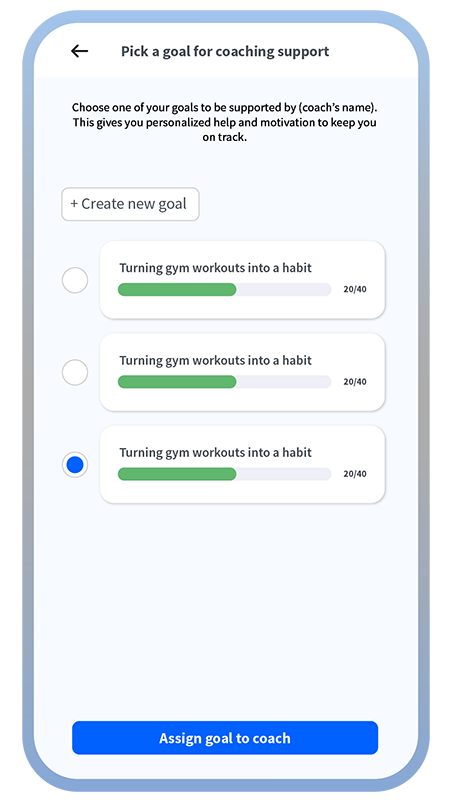
During the coach joining process, you’ll choose a goal to be supported by the coach.
Find professional coaches

Notifications
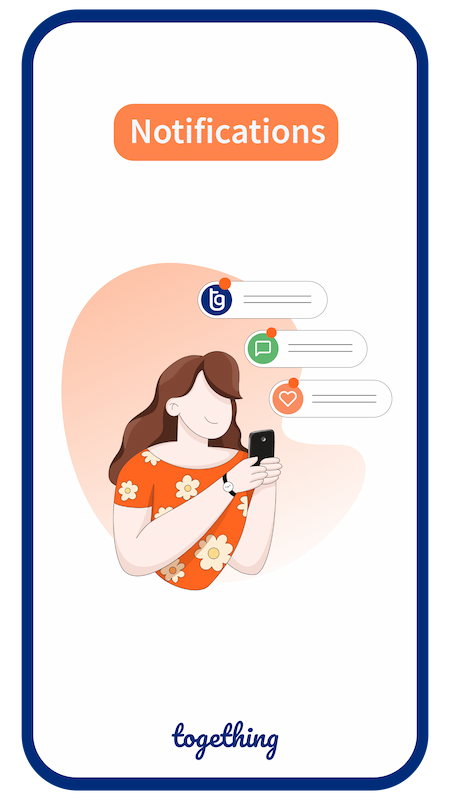
Swipe to see more
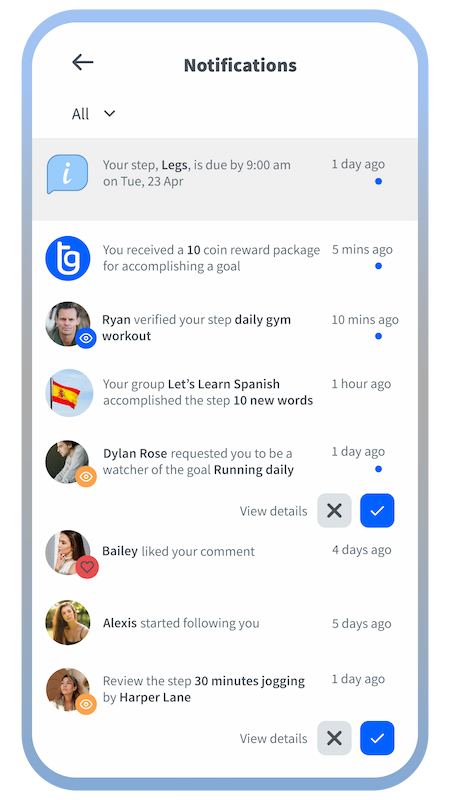
In the notification list, which is accessible from the ring icon on top of your home screen, you can get informed about different events in the app that need your attention.
